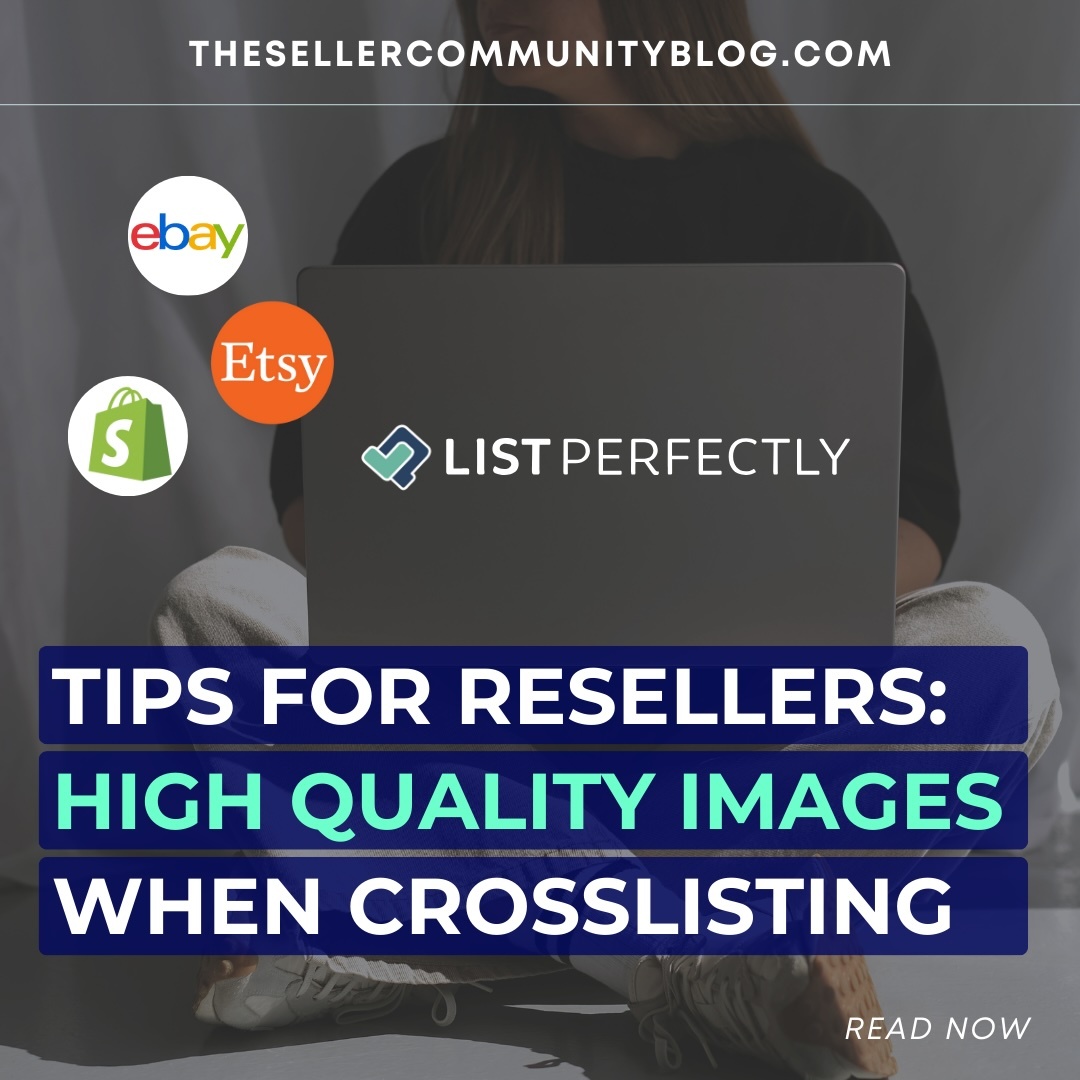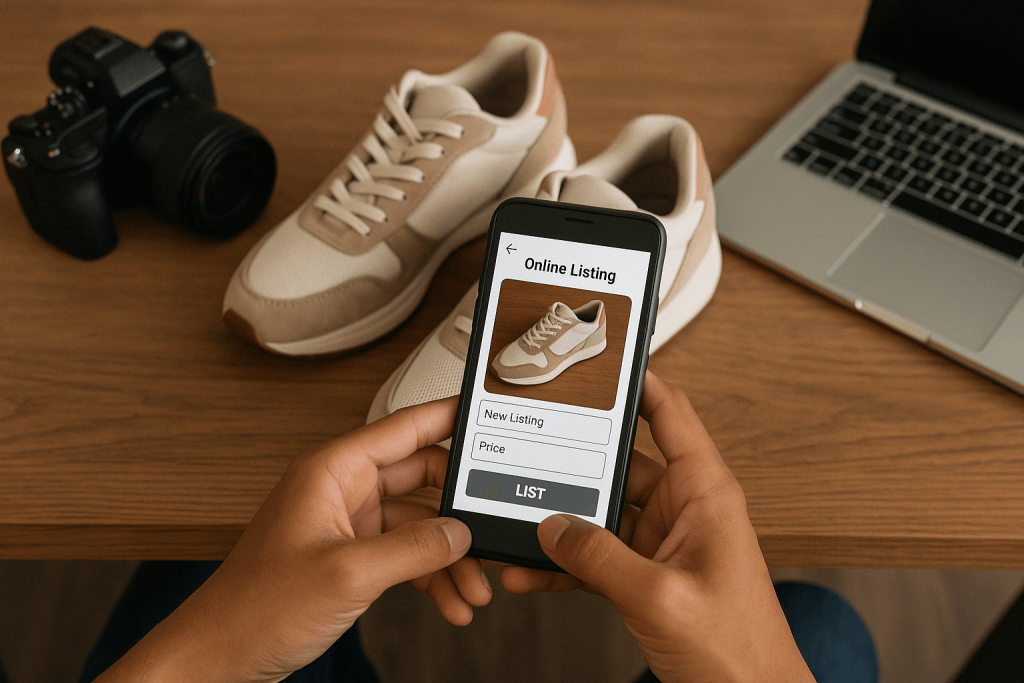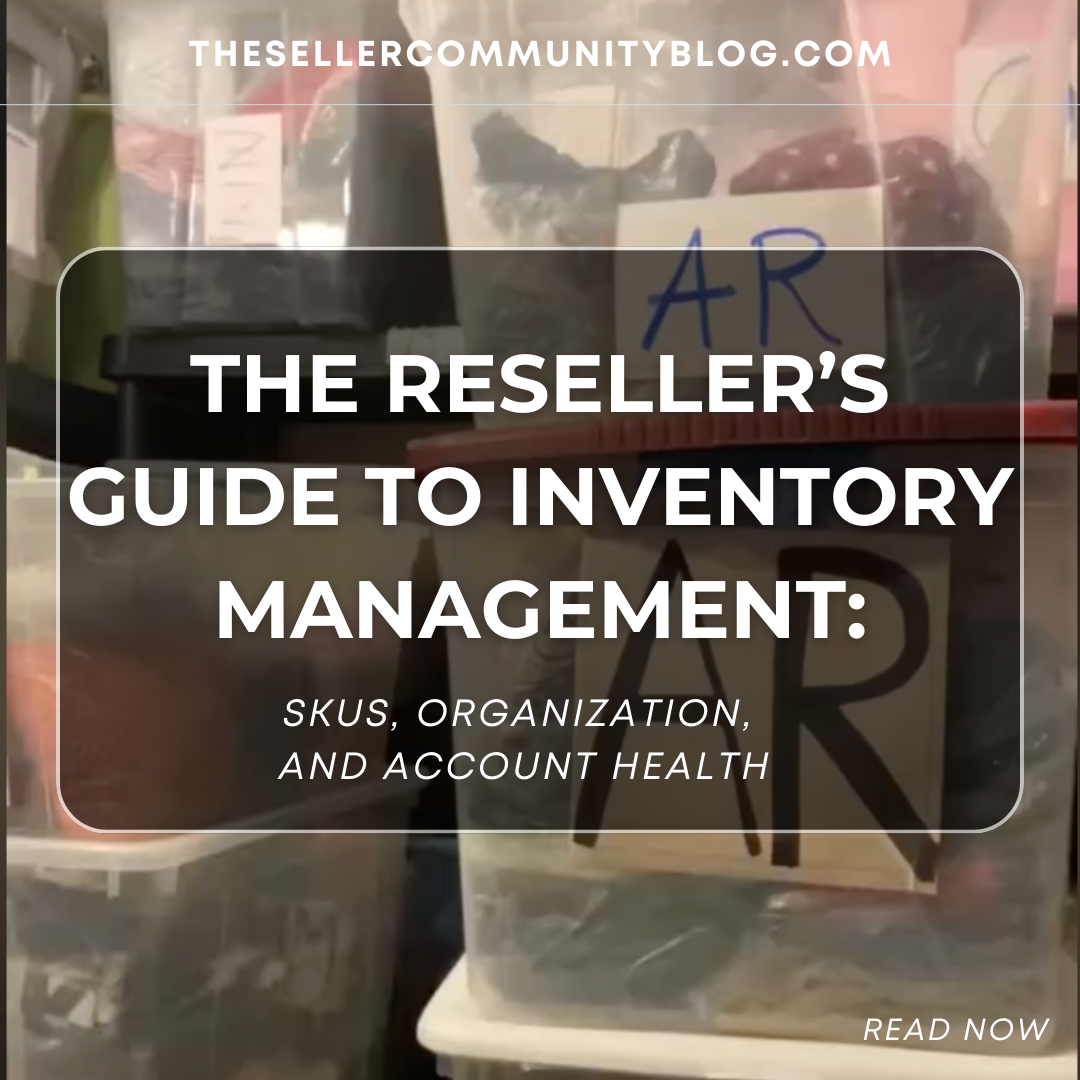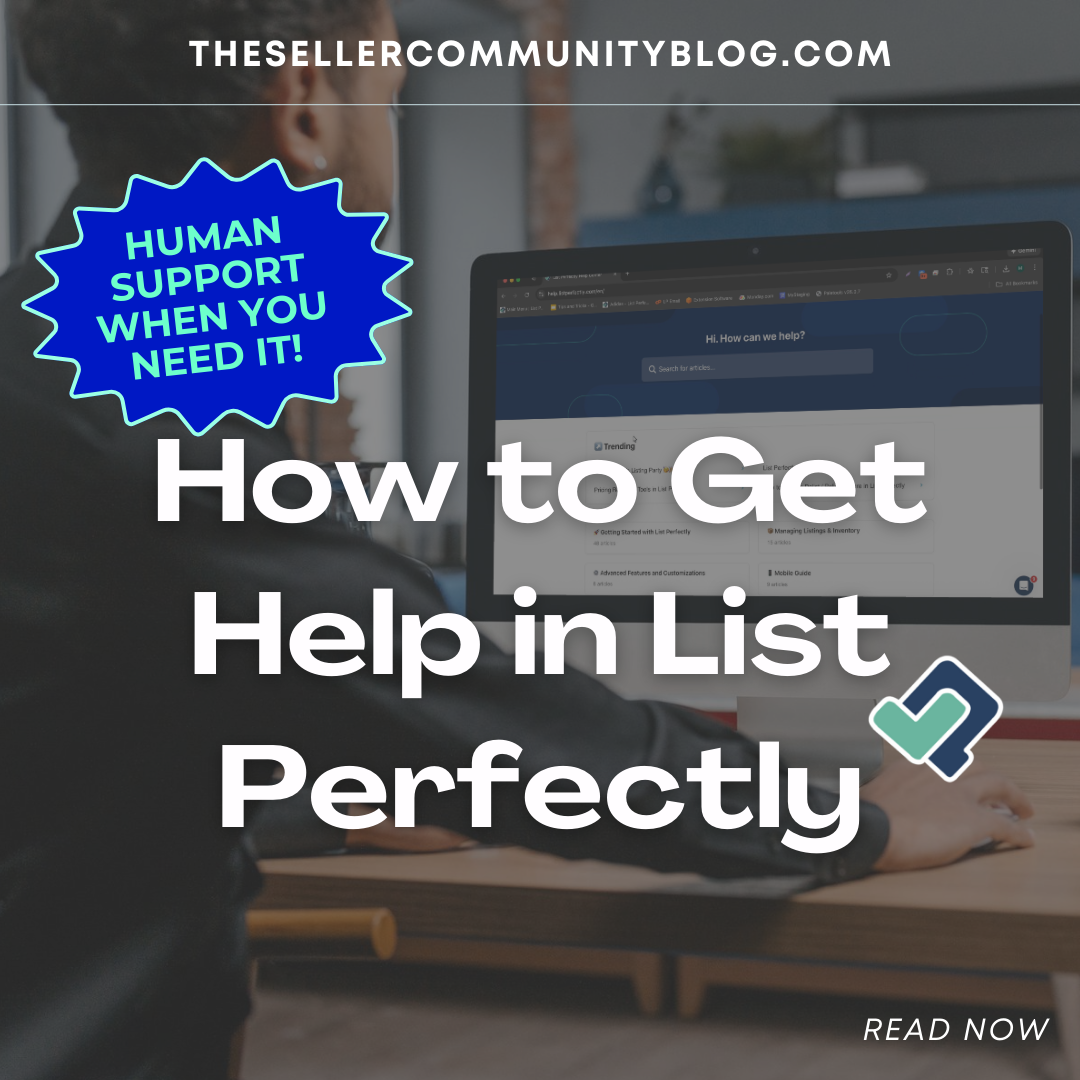Not all platforms treat your listing photos the same way. Some optimize images to load faster, which can result in compression — and that means your photos might not look as crisp when you crosslist. Here are some of the best platforms to import listings from.
To get the best results with List Perfectly, it’s smart to start with the highest quality images possible.
Best Platforms to Import From
Not all platforms treat your photos the same. Some compress your images, which affects quality when you crosslist.
Start with high-quality sources like:
- eBay
- Etsy
- Shopify
These platforms preserve image resolution, making them ideal for importing into List Perfectly.
Understanding Compression on Other Platforms
Other marketplaces — including Poshmark, Mercari, Facebook Marketplace, and Depop — may apply image compression during the listing process. That doesn’t mean you shouldn’t sell on these platforms (they’re fantastic for different audiences and product types!), but it’s something to keep in mind if you’re pulling images from them into List Perfectly.
If you start with already-compressed photos, here’s what could happen:
-
Future crosslisted versions may not look as sharp
-
Repeated relisting can further degrade quality
-
Blurry or pixelated images may reduce buyer confidence
📌 Tip: You can absolutely use these platforms to import listings — just try to upload high-resolution originals if possible.
Why Your Image Source Matters
When you import a listing into List Perfectly, the photos become your master images.
If those originals are compressed:
- Every future crosslist will reuse that lower-quality version
- Each relisting may further reduce quality
- Images may appear blurry or pixelated, affecting buyer trust
How to Avoid Image Compression Issues
- Don’t crosslist from a crosslisted item. Use your original LP catalog listing
- Keep your high-resolution photos saved in cloud storage or on your device
- Upload directly into List Perfectly to ensure maximum image quality
Image Size and Format Guide for Marketplaces
- Each marketplace has its own image requirements. Here’s a quick reference guide:
| Marketplace | Min Resolution | Max File Size | Max Images | Accepted Formats |
| eBay | 500 x 500 px | 7 MB | 24 | JPG, PNG |
| Poshmark | 800 x 800 px | 8 MB | 16 | JPG, PNG |
| Etsy | 2000 x 2000 px | 20 MB | 10 | JPG, PNG, GIF |
| Mercari | 1000 x 1000 px | 10 MB | 12 | JPG, PNG |
| Facebook Marketplace | 500 x 500 px | 4 MB | 10 | JPG, PNG |
| Depop | 800 x 800 px | 20 MB | 4 | JPG, PNG |
| Shopify | 2048 x 2048 px | 20 MB | Varies | JPG, PNG |
| Grailed | 640 x 640 px | 5 MB | 8 | JPG, PNG |
- Recommended: Upload photos that are at least 1600 pixels on the longest side for optimal clarity across platforms.

Final Thoughts: Let List Perfectly Help Your Photos Work Smarter
You don’t need expensive lighting or fancy tools to take great photos. With List Perfectly, you can capture your items with your phone, let our background remover highlight what matters, and protect your image quality across every platform.
- Start with clear angles, natural settings, and consistent presentation. Let List Perfectly take care of the rest — giving your items the sharp, scroll-stopping look they deserve.
To get the best results:
- Use a plain wall, table, or neutral area as your background — no need to be perfect
- Snap your photos with your phone or camera as-is
- Run them through List Perfectly’s built-in background remover to instantly clean them up and highlight your item
Your item becomes the focus — crisp, professional-looking, and ready to list.
We strongly suggest testing your listing process with our background remover, which also works in bulk mode for faster workflows. Whether you’re using simple backdrops or have a more experienced team with the space to set up a dedicated photo area, the tool adapts to your needs. If you prefer shooting with a custom backdrop or branded background, the background remover still works beautifully — giving you full control over the final look of your listings.
Pro Tip: “Take pictures like there are no descriptions”