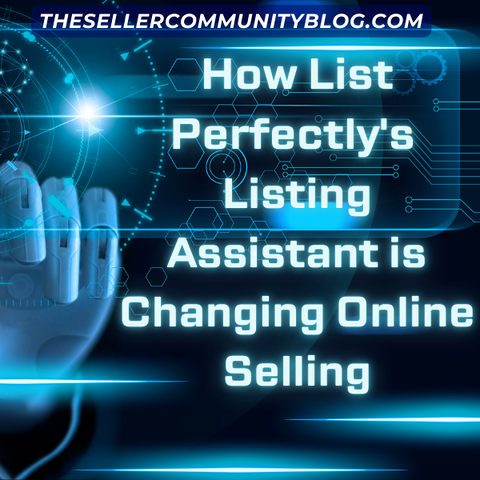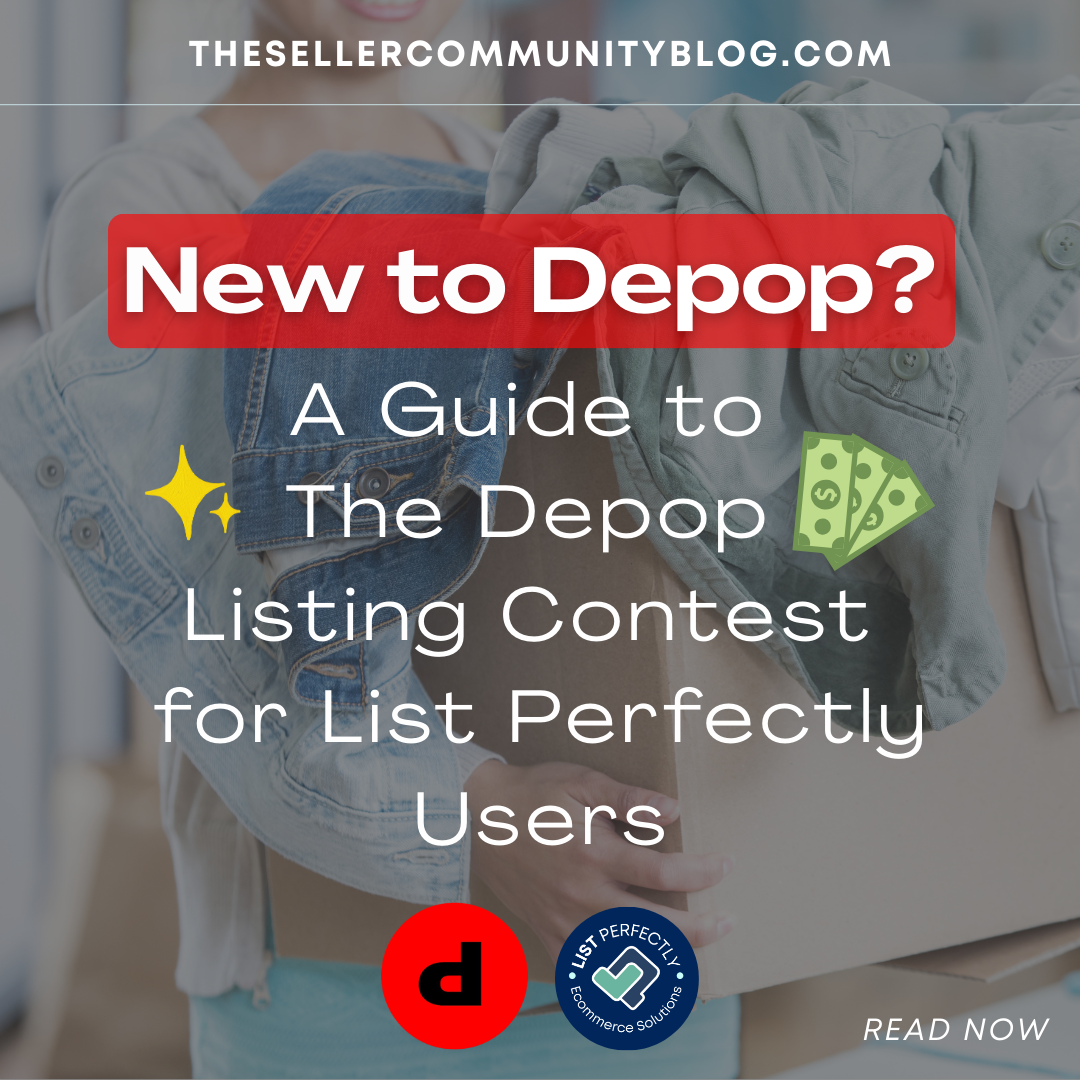Estimated reading time: 3 minutes
The future of online selling
Welcome to the future of online selling with List Perfectly’s Listing Assistant!
Whether you’re a seasoned seller or just starting out, our innovative tool is designed to make your reselling journey smoother, faster, and more efficient. In this video, we provide an in-depth overview of how Listing Assistant transforms your listing process to help boost your sales.
Introducing Listing Assistant – the AI that creates your listings for you!
Step 1: Add your images
Use your mobile’s ‘Take Photo’ feature directly in a new List Perfectly listing or upload existing photos from your device.
Our AI analyzes your first six images. Remember, the better your images, the better the results!
If you have more than six images, simply drag and drop the ones you want analyzed into the first six slots.
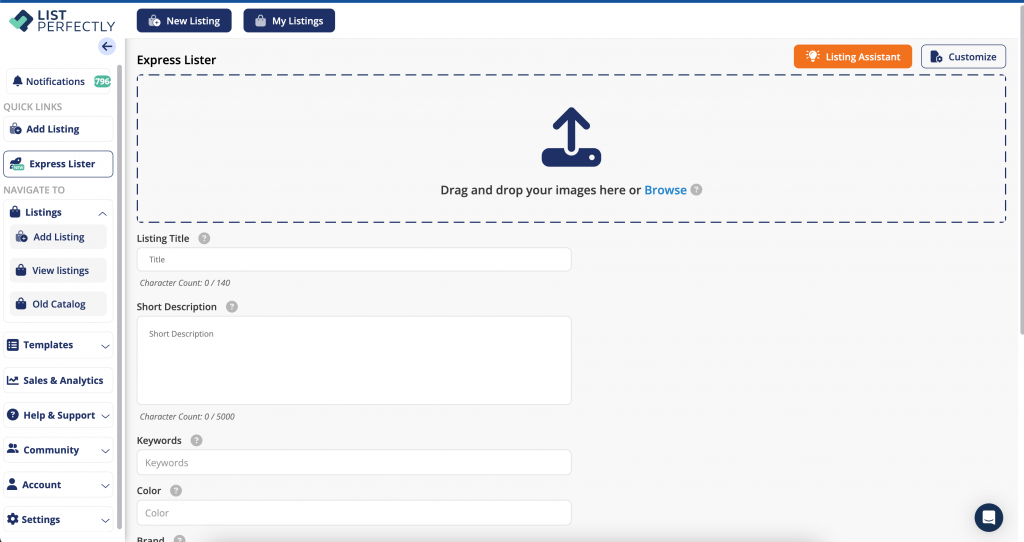
Step 2: Click ‘Listing Assistant’
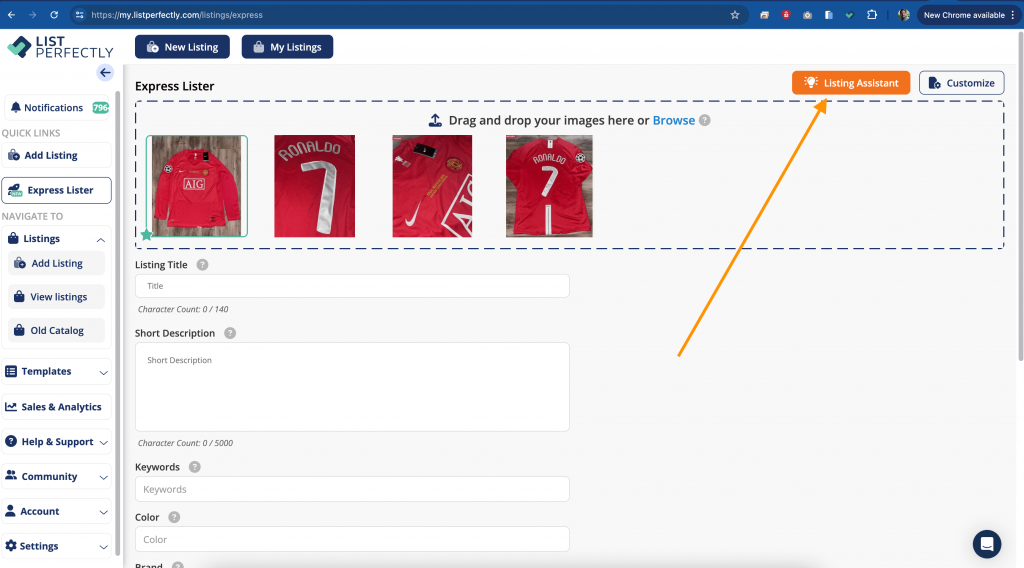
Step 3: Select your tone
Want a touch of humor? Or prefer ‘Just the Facts?’ You can even add your own tone.
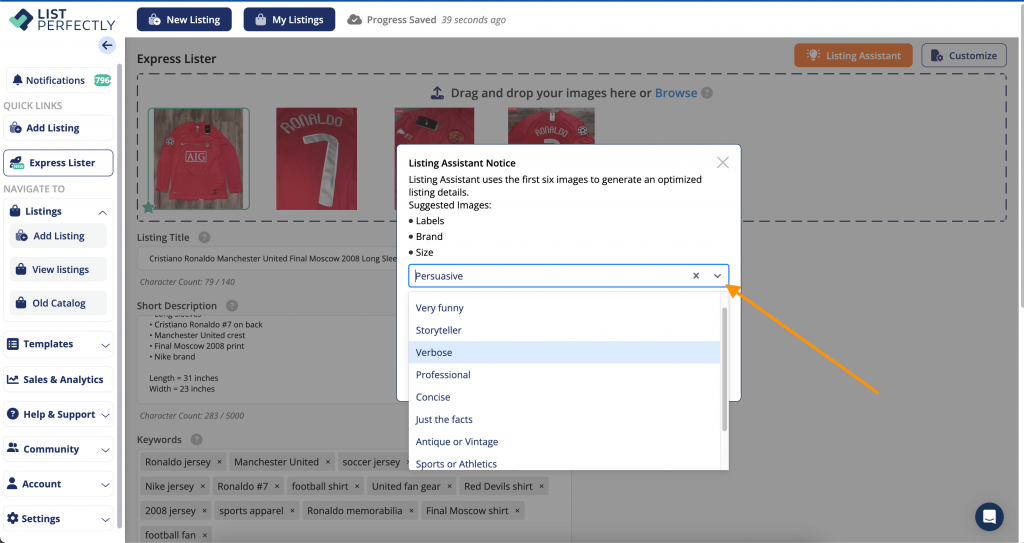
Step 4: Click ‘Launch Listing Assistant’
In about 10 seconds, you’ll have a full listing ready. Just check for accuracy!
It’s that simple! Listing Assistant takes the hassle out of creating listings so you can focus on selling.
Frequently Asked Questions
Q: How do I use templates with Listing Assistant?
A: Template support will be coming soon in Express Lister, but in the meantime we recommend using Express Lister and Listing Assistant to create draft listings and finish them off in the regular listing form where you can apply your template. Create a template that fills in other details that Listing Assistant doesn’t, and leave the rest blank. That way your templates won’t overwrite what Listing Assistant has created for you; anything in your template left blank will be ignored.
Q: How can I add more fields for Listing Assistant to fill in?
A: We’ll be adding additional fields very soon, in the meantime we recommend using Express Lister and Listing Assistant to create draft listings and finish them off in the regular listing form where you can update the information that’s not included in Express Lister at this time.
Q: What if the AI makes mistakes in my listing?
A: As AI is continually improving, it’s likely it will make mistakes now and then. We always recommend checking for accuracy, but if you want to re-run Listing Assistant we recommend checking that your images are well taken and clearly show your listing, include more tags and item text if available, or re-arrange your images so the first 6 are the best for the AI. Try running Listing Assistant again and see if the results are better.
Q: Will Listing Assistant work with just one image or stock images?
A: You can try! It’s always best to include as many images as possible for best results. The AI might get most of the details correct, but you might have to correct or fill in more information than if you had additional images to give to it.