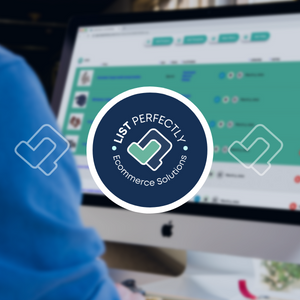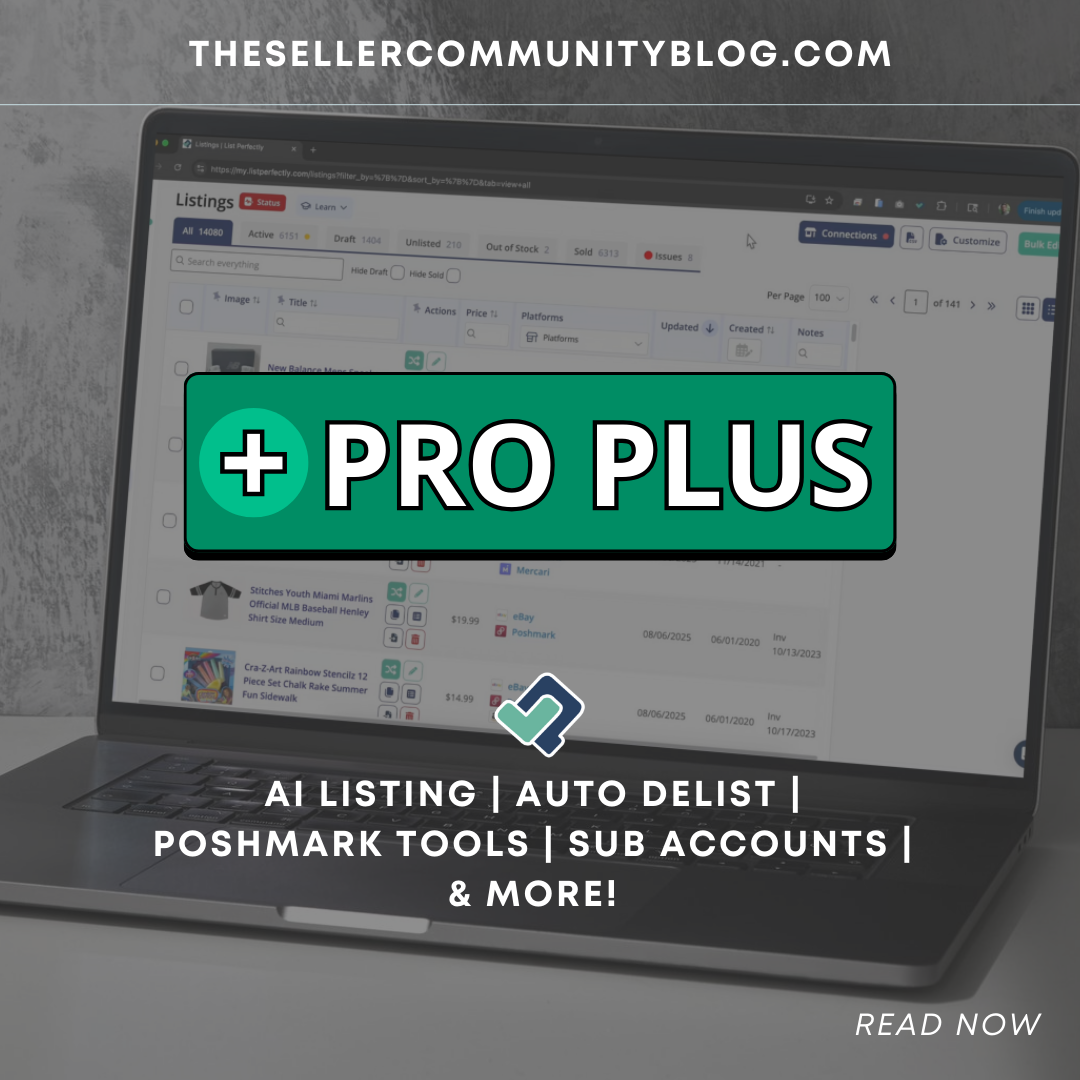Copy to Open Marketplace
Use the “Copy To Open Marketplace Tab” List Perfectly extension can help you optimize a listing by “meshing” one that you’ve created in List Perfectly with one that already exists on a platform. It can produce an optimized and SEO rich listing with minimal steps. You can create a “copy” of a listing on each platform that allows it and the “Copy To Open Marketplace Tab” extension setting in List Perfectly will help to create this optimized listing quickly and easily.
The function of this extension setting is to make it easier and faster to create listings on several platforms. Many fields and specifics will be completed when utilizing this feature and details will be filled in automatically by meshing with a listing that already exists.
Why is this useful? At times, selling platforms will offer many item specifics that need to be filled out to optimize your listing. You can locate active listings that already exist and will have most of these specifics already filled out. You will then be able to add your own photos and finalize any details you would like to confirm or include.
This guide explains how to create a “copy” of a listing on each platform that allows it and then explains how to use the “Copy To Open Marketplace Tab” extension setting in List Perfectly to create your optimized listing.
Enable the extension setting “Copy to open marketplace tab.
“Select the LP extension icon → choose “Settings” and enable the “Copy to open marketplace tab” setting.
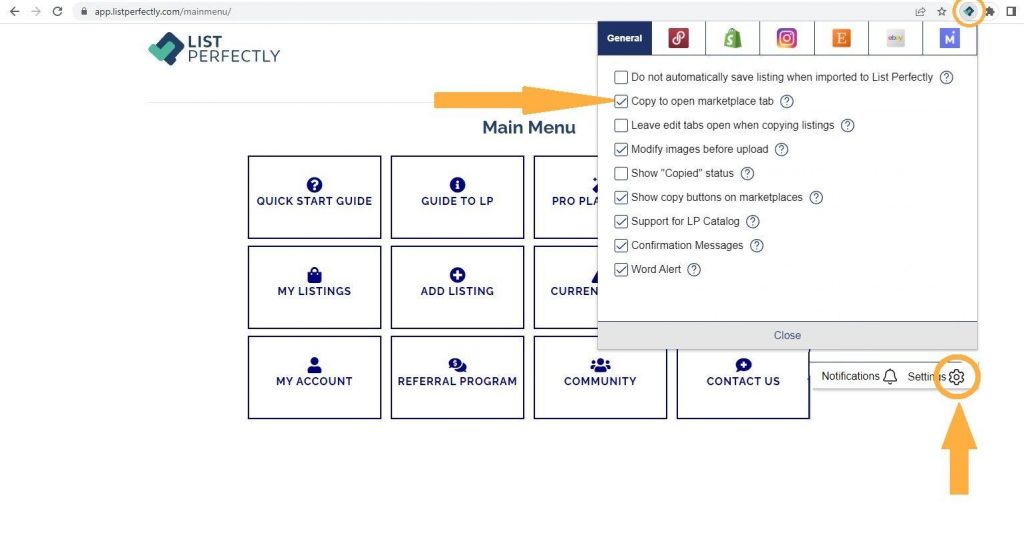
Depop
On Depop, you have the option of copying your active listings.
To copy one of your existing listings, go to your active listings screen and click on the “copy” icon next to the listing you want to copy.
A new listing will be generated with the copied details.

Mercari
On Mercari, you can copy any active listing, any sold listing or create a copy of one of your sold listings.
Choose any active listing (it can be your own or another person’s listing).
Underneath the main photo of the chosen listing, click on “Sell Yours.”
A new listing will be generated with the copied details.
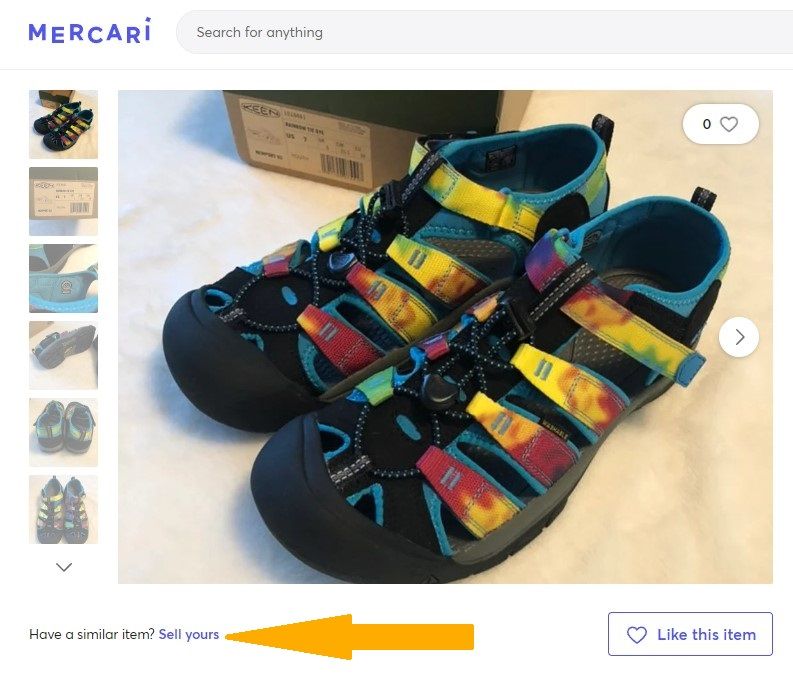
You can also copy any sold listing on Mercari.
Select a sold listing.
Then click on “Sell Yours” underneath the main photo:
A new listing is generated with the copied details.
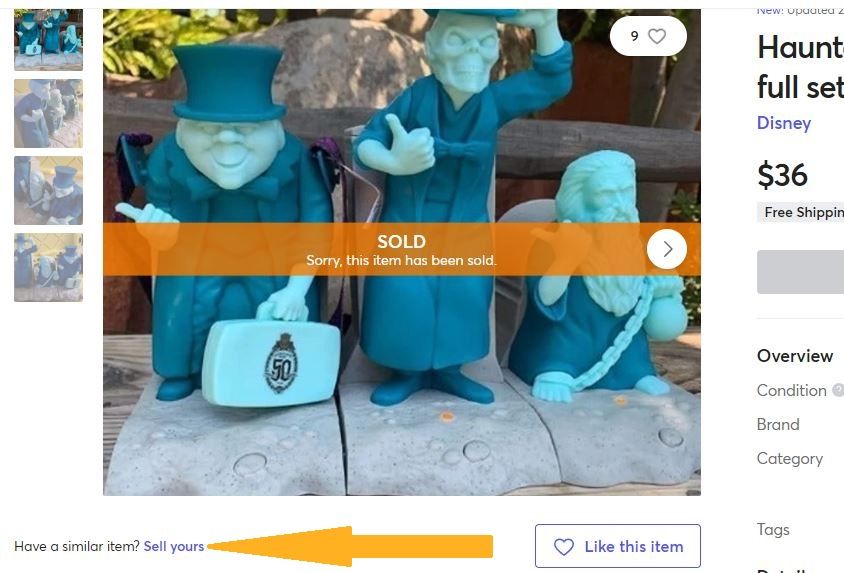
Another option is to go into your own sold listings and make a copy.
Go to your sold listings, choose the listing you want to copy and click “Relist.”
Then click on “Sell Yours” underneath the main photo:
A new listing is generated with the copied details.

Poshmark
When using the Copy To Open Marketplace setting in your LP extension, this allows you to create a copy of your own listing or another listing on Poshmark.
The “Copy Listing” option allows you to copy one of your own listings.
The “List Now” option allows you to copy any other listing on Poshmark.
To use the “Copy Listing” option:
Visit one of your active or sold listings
Click on “Edit Listing”
When copying a sold listing, this window pops up:
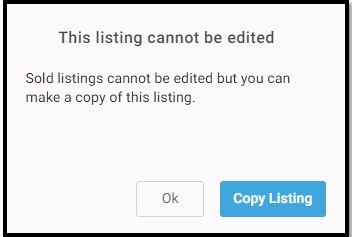
Select “Copy Listing.”
When copying an active listing, the listing opens in edit form and you’ll then scroll down to the bottom of the listing and select “Copy Listing.”

A window pops up and you select “Yes.”
A new listing is generated with the copied details.
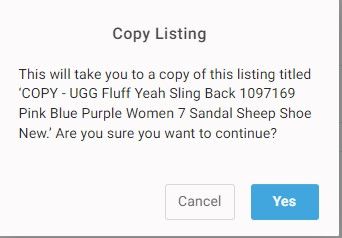
To use the “List Now” option:
Visit anyone’s active or sold listing on Poshmark and scroll to the bottom of the listing and click “List Now.”

Grailed
On Grailed, you can copy one of your own active listings (“Duplicate Listing”) or you can copy any sold listing, except your own (“Sell Yours”).
To copy one of your own listings, click on one of your active listings on Grailed (ensure that you are logged in first).
Along the right-hand side of your listing, you will see these buttons:
Click on “Duplicate Listing.”
A new listing is generated with the copied details.
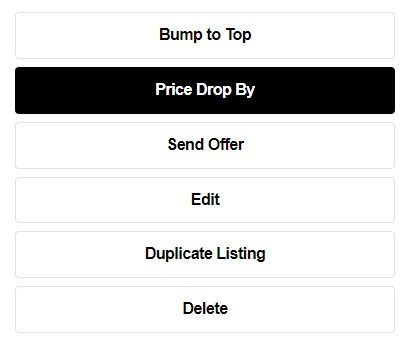
To copy a sold listing (you can’t copy your own sold listings), click on the sold listing you would like to copy.
Down the right side of the listing, you will see these buttons:
Click on “Sell Yours.”
A new listing is generated with the copied details.
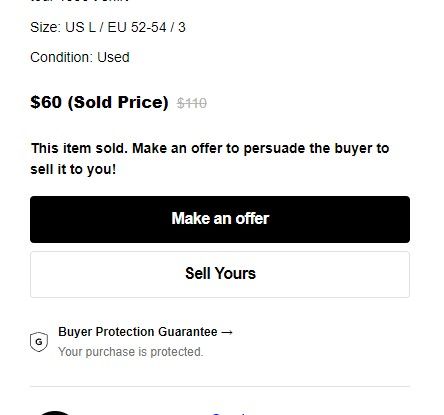
Crosslist to the open marketplace tab
Now that the listing draft has been generated on your selected marketplace, you can crosslist the information from List Perfectly into your new draft.
Go into your List Perfectly catalog and choose the listing that you want to “mesh” with your new draft and click on the crosslist icon next to that listing.
During the crosslist, the new listing tab that opened on your selected marketplace will be located and your listing details for the listing you are crosslissting from in List Perfectly will be added to the already started draft. You can then go into this new draft to refine and/or double check your draft.
Be aware of open windows
If you ever feel that the software is not taking action during a crosslist attempt, please confirm that you do not have ANY hidden windows open.
List Perfectly is designed to copy into an open window or open a new window for the listing.
List Perfectly will load into the first available window.
If you have other windows open or hidden, List Perfectly may not detect the window you are wanting the information to be inserted into.
Questions? Let us know how we can help.
For more information see Copy To Open Marketplace Tab