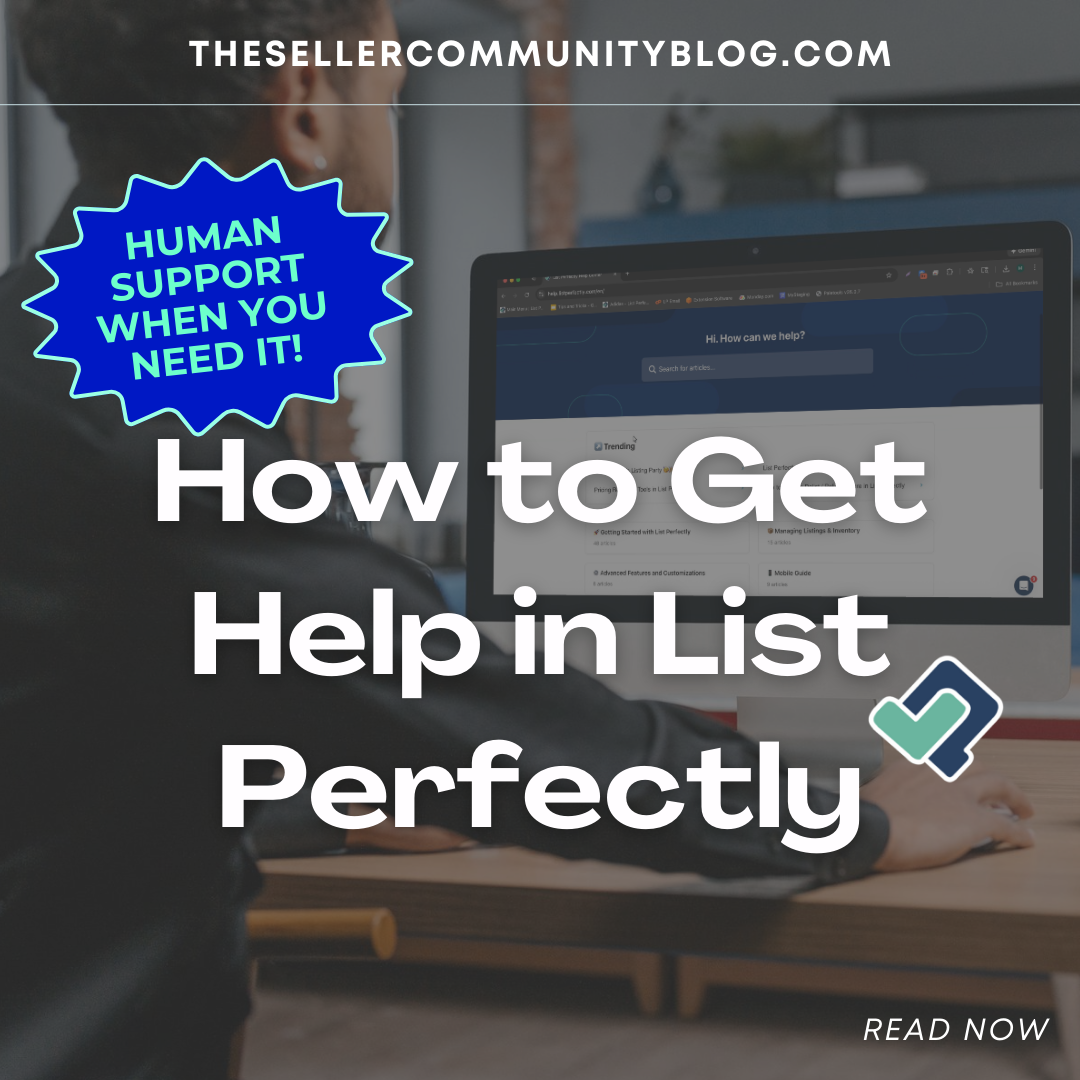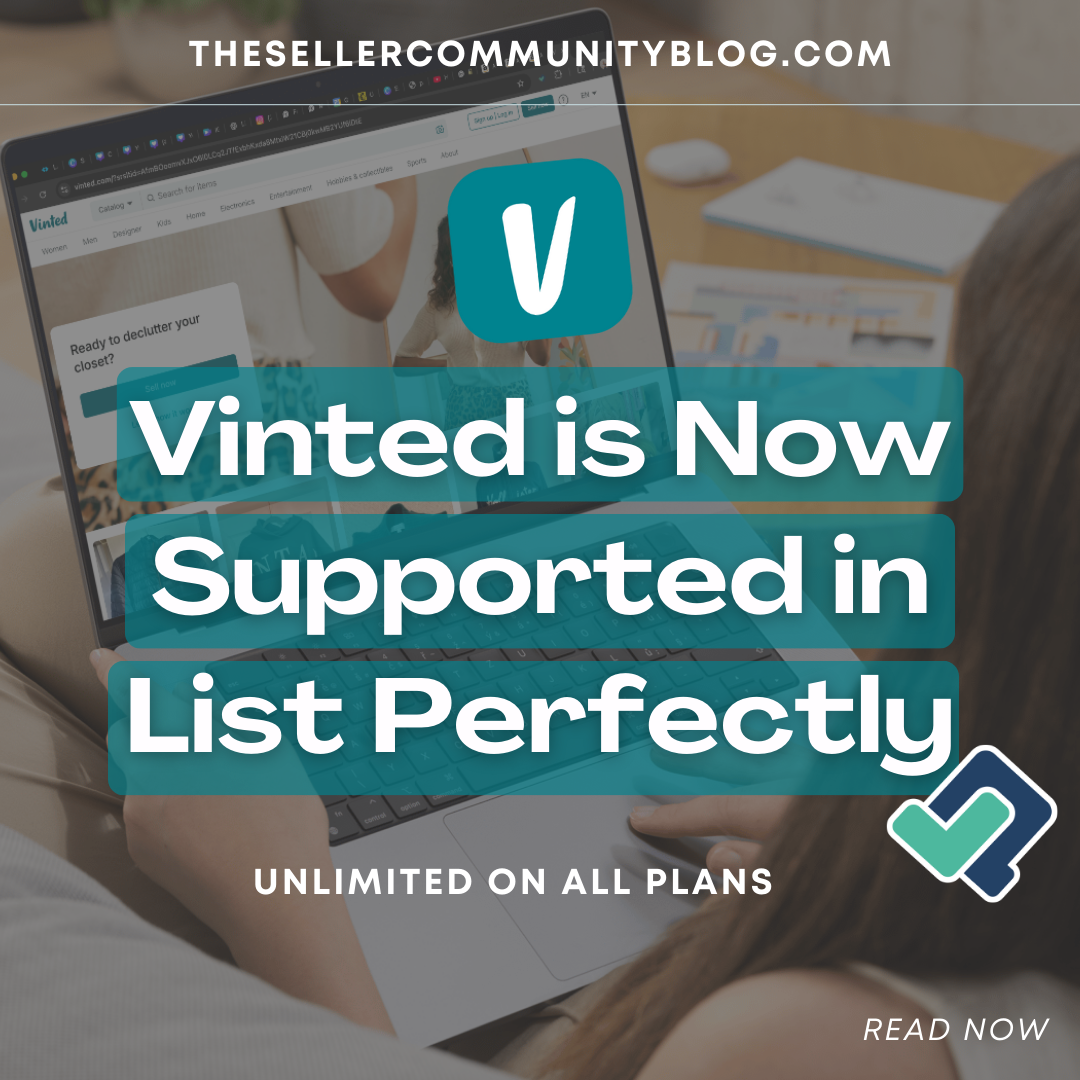Estimated reading time: 3 minutes
List Perfectly has several settings that you can customize to fit your needs. Each one was created to make your List Perfectly experience easier, faster, and more efficient. With these settings, YOU have the control to personalize your List Perfectly experience.
Access General Extension Settings
To access the General Extension Settings, click on the small List Perfectly icon in the upper right of your screen. Then, click on “Settings” in the lower-right corner of that pop-up.
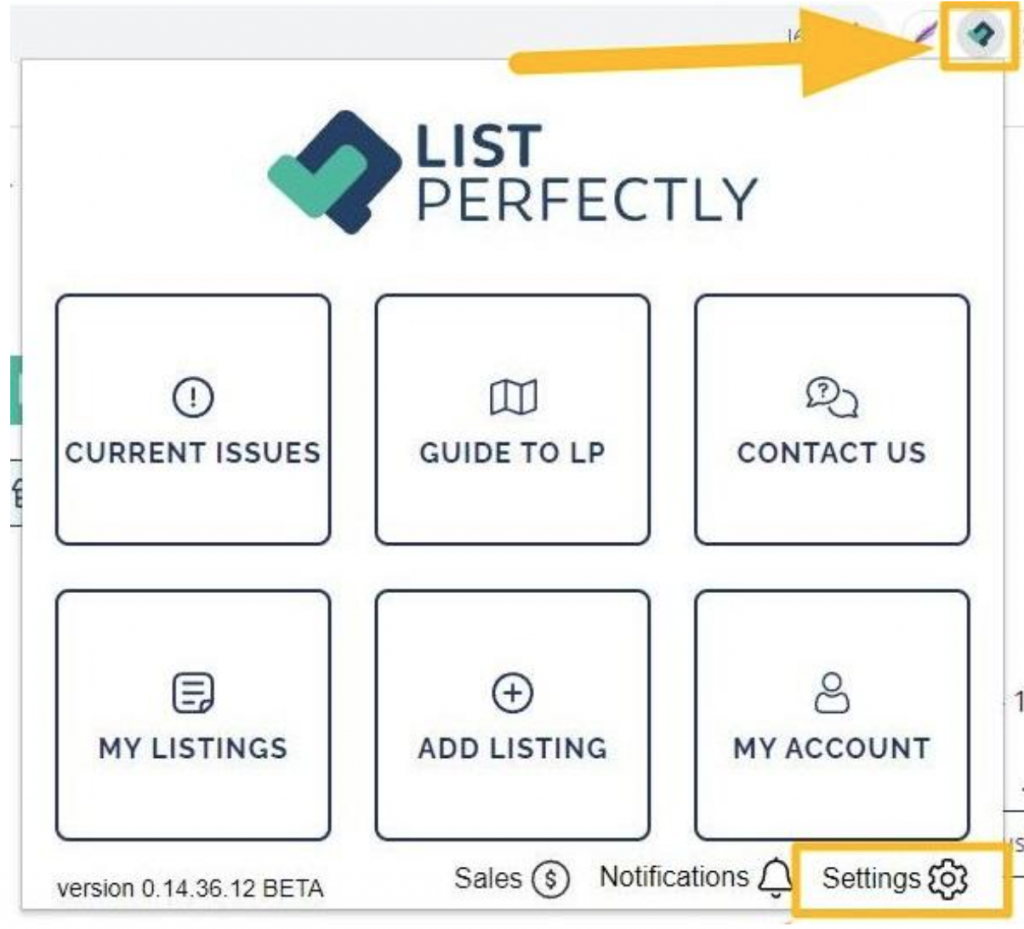
You will then see a window that contains different settings and checkboxes.
Each setting has its own function, so let’s go over each one.
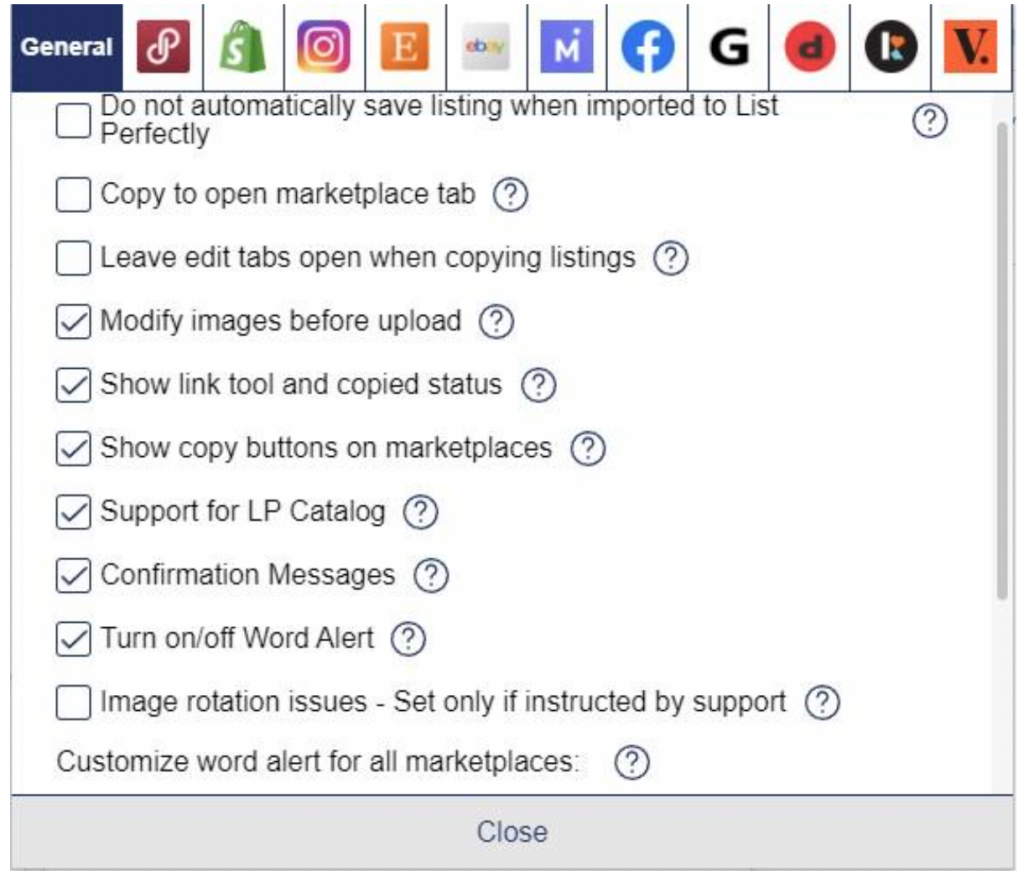
Do not automatically save the listing when imported to List Perfectly
When this setting is enabled, and you import a listing into List Perfectly from any supported marketplace, the listing on List Perfectly will NOT automatically save to List Perfectly. You must click “Save” to add it to your saved listings.
Copy to open the marketplace tab
This extension setting is used in conjunction with eBay’s “Sell Similar” and the equivalent feature on other marketplaces (such as Etsy’s “Copy”) to speed up the listing process. When enabled and you are crosslisting listings from LP to marketplaces or from marketplace to marketplace, the revised / Sell Similar / Copy information will be updated in the edits page of the listing on the marketplace. Then, you just review the listing and publish. It is recommended that this setting is left unchecked if not in use.
Leave edit tabs open when copying listings
When this setting is enabled and you select crosslist, LP will open a revisable “edit” window for that listing so that LP can copy its information to the marketplaces you’re crosslisting to. The revisable “edit” window will remain open during the crosslisting process, and List Perfectly will also open new tabs to each marketplace you’re crosslisting to.
Modify images before upload
It is recommended that you enable this setting because when you upload listing images, List Perfectly will resize them into a square shape (1:1 ratio). LP does so by adding white borders and your images are never cropped.
Show link tool and copied status
When enabled, this adds a visible “Copied” icon to all active listings on a marketplace that is linked to your List Perfectly saved listings. It also adds a “Link” button to listings that are not connected to LP. This button enables you to link listings on marketplaces that are not linked to List Perfectly.
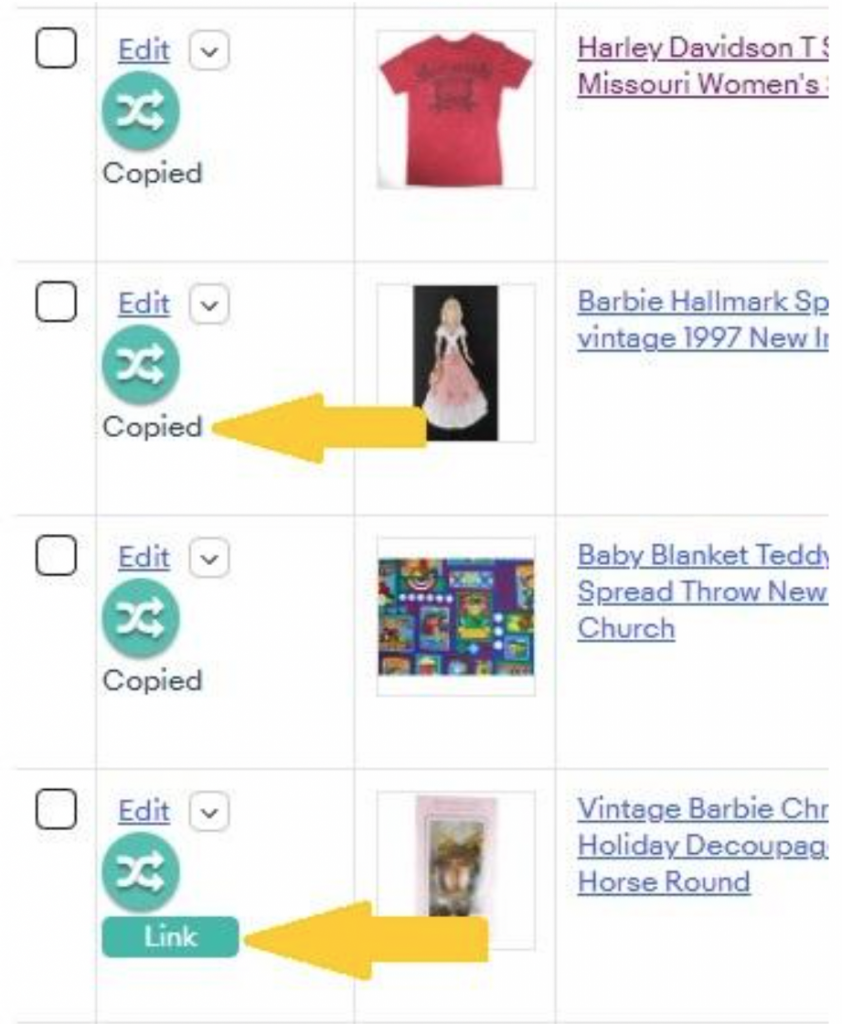
Show “copy” buttons on marketplaces
Enabling this setting is recommended because this will display List Perfectly “crosslisting” icons on the listings you have on supported marketplaces.
Support for LP Catalogs
Activating this setting will help optimize and speed up the processing time when using List Perfectly. It is specifically designed for those with over 500 listings stored in List Perfectly.
Confirmation Messages
Enabling this setting is recommended because when publishing listings or ending linked active listings on marketplaces, you will receive a confirmation message. These messages let you know that the action was completed successfully.
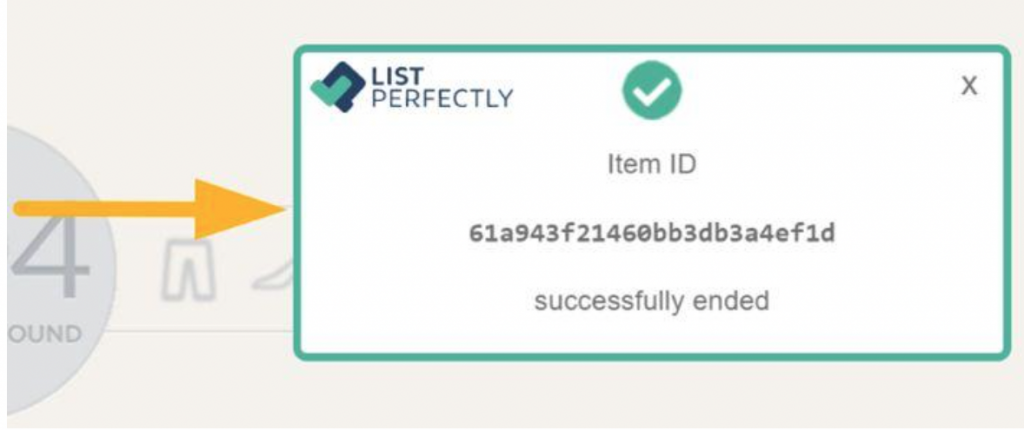
Word Alert
It is recommended that this setting is enabled because when crosslisting to marketplaces, an alert will display if specific words are detected in your description that may be prohibited. This will allow you to review and update your listing to avoid any issues.
Customize word alert for all marketplaces (Business and Pro Plans)
In this setting, you can add custom words or phrases and List Perfectly will check for them when you crosslist. If these added details are detected in your description during the crosslisting process, an alert will be displayed, allowing you to review your listing further.
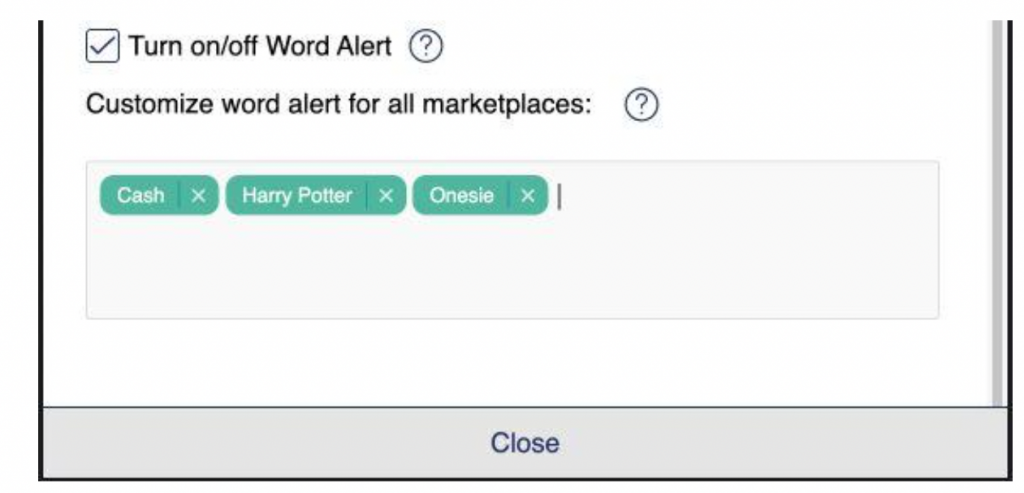
As you can see, List Perfectly General Extension Settings provide users with many customizable options to tailor their List Perfectly experience according to their unique preferences and needs. These settings demonstrate yet another way that List Perfectly adapts to your workflow, making it an invaluable tool for all types of sellers.