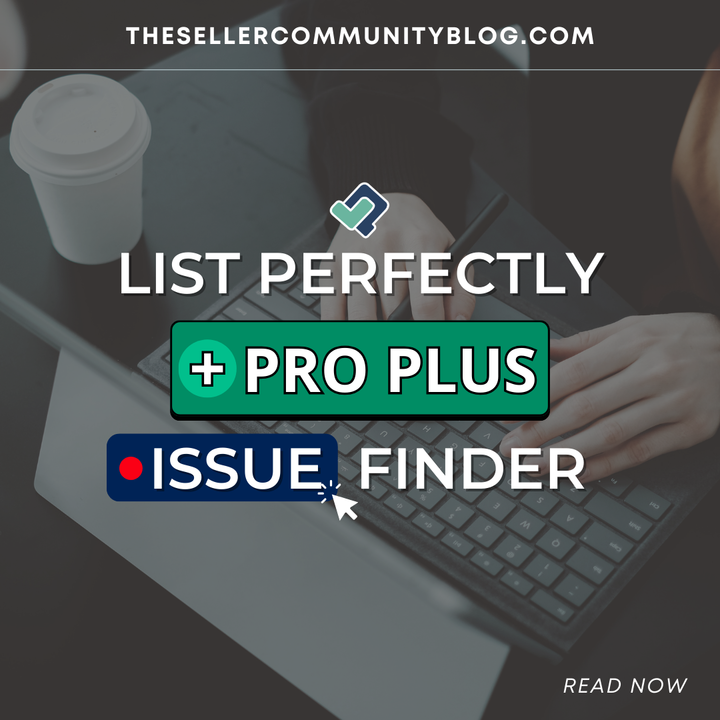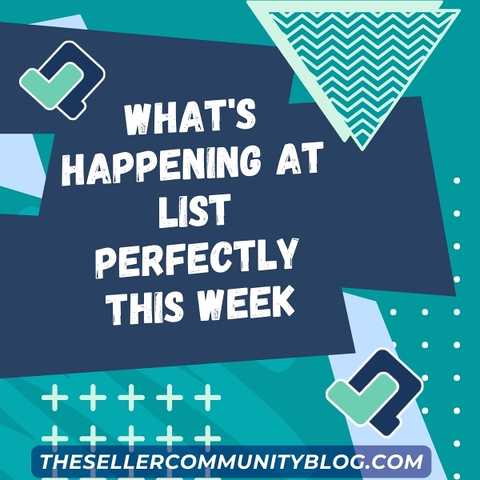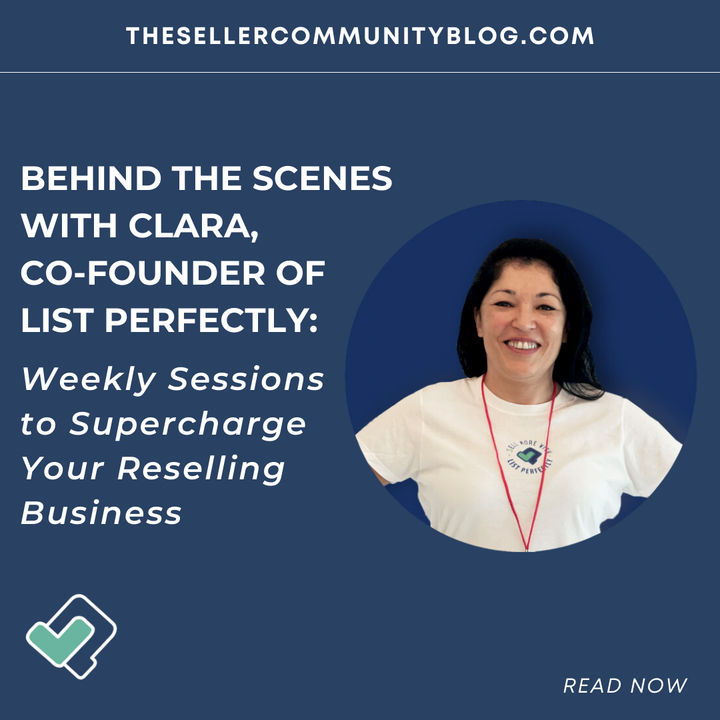Estimated reading time: 6 minutes
Selling online is an incredible opportunity, but keeping your listings perfectly accurate across multiple marketplaces can be a daunting task. That’s where List Perfectly’s Issue Finder comes in—a powerful tool designed to identify differences and inconsistencies between your List Perfectly catalog and your marketplace listings. Whether you’re a seasoned seller or just getting started, the Issue Finder is your secret weapon for maintaining flawless listings and boosting sales.
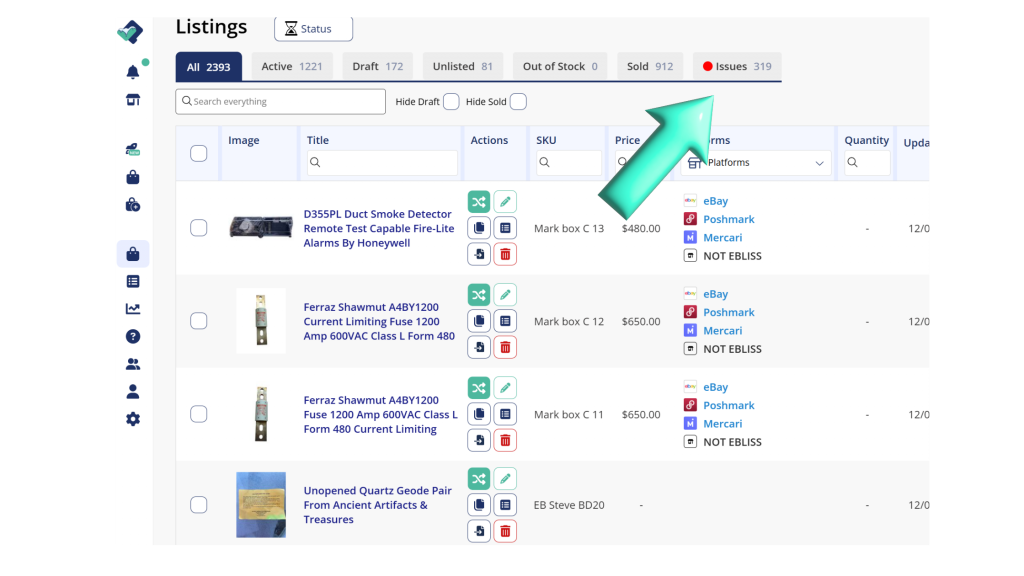
Why Issue Finder is a must-have tool
Online selling requires juggling inventory, pricing, item specifics, and platform requirements. The Issue Finder takes the guesswork out of the equation by quickly scanning your listings and catalog for discrepancies.
When you’re using multiple platforms like eBay, Poshmark, Mercari, and Etsy, it’s easy for inconsistencies to creep in. The Issue Finder simplifies keeping everything in sync, helping you identify and resolve mismatches before they affect your business. This tool isn’t just a convenience—it’s a game-changer for sellers aiming to grow and streamline their operations.
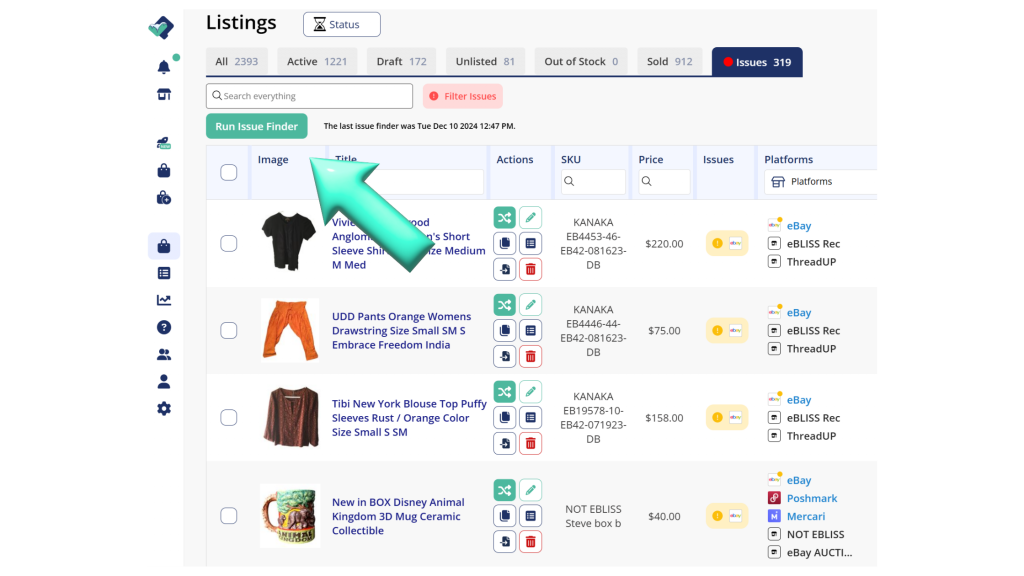
Designed for Pro Plus Plan users
The Issue Finder is exclusively available to Pro Plus plan users, offering an advanced layer of accuracy and support. The Pro Plus plan is designed for high-volume sellers or anyone looking to take their online business to the next level. By automating tedious tasks like identifying listing errors, this feature saves you hours of manual work, giving you more time to focus on sourcing inventory, engaging with buyers, and growing your sales.
How to get started with Issue Finder
Using the Issue Finder is straightforward, but there are a few steps to follow to ensure the best results. Here’s how to set yourself up for success:
1. Prepare your device and browser
Before running the Issue Finder, ensure your device and browser are powered on and active. This allows the tool to perform its checks without interruptions.
2. Link your shops
Make sure your shops are linked using the Connection Wizard in List Perfectly. This step is crucial for the Issue Finder to compare your catalog against your live marketplace listings accurately.
3. Log in to your marketplaces
To get accurate results, log into all the marketplaces where you have active listings. Logging in allows the Issue Finder to cross-reference your listings seamlessly whether you’re selling on Etsy, Depop, or Facebook Marketplace.
4. Review the results
Once the Issue Finder completes its scan, review the results using the dropdown menu provided. This feature allows you to see exactly what discrepancies were found, making it easy to address them efficiently.
Spot and fix errors instantly
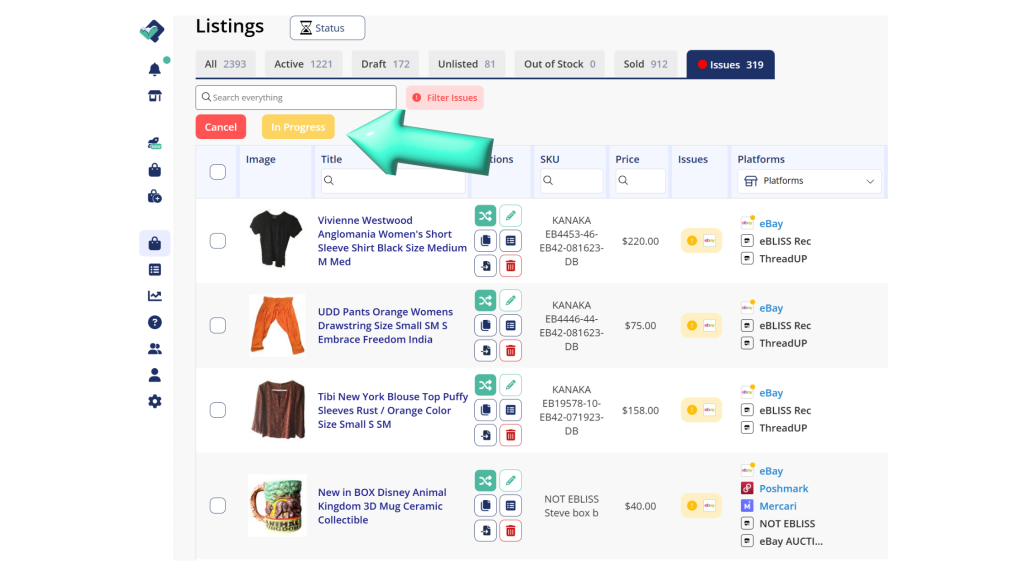
The Issue Finder doesn’t just highlight problems—it empowers you to fix them quickly. Here’s what the tool can help you catch:
- Inconsistent descriptions: If your product descriptions don’t match those in your List Perfectly catalog and a marketplace listing, the Issue Finder flags them for correction.
- Pricing errors: Different pricing across platforms can confuse buyers—the tool checks for pricing mismatches so you can ensure consistency.
- Missing item details: Are you forgetting key details like measurements, colors, or materials? The Issue Finder identifies missing information crucial for buyers and platform algorithms.
- Outdated inventory: If a listing is still live on a marketplace but no longer exists in your List Perfectly catalog, the Issue Finder helps you catch and remove it.
Addressing these issues promptly will maintain a professional image and improve the buyer experience, leading to better reviews and more sales.
Why sellers love the Issue Finder
Sellers who’ve used the Issue Finder rave about how much time and stress it saves. Here’s what they’re saying:
- “I had no idea how many discrepancies I had between platforms until I used this tool—it’s a lifesaver!”
- “The Issue Finder makes me feel confident that my listings are in sync, no matter where I’m selling.”
- “Fixing listing errors used to take hours. Now, it’s done in minutes.”
Save time and sell smarter with List Perfectly
Selling online doesn’t have to be stressful. With the Issue Finder, you can ensure that your listings are accurate, consistent, and optimized for every platform you sell on. You’re improving your workflow and setting your business up for success by eliminating mismatches and errors.
Ready to take control of your listings? Upgrade to the Pro Plus plan and experience the full power of List Perfectly’s Issue Finder. Your business—and your buyers—will thank you!
Using the Issue Finder to maintain accurate and consistent listings across all your marketplaces is simple. Follow these steps to get started and ensure a seamless experience:
Running the Issue Finder
Step 1: Log In to your marketplaces
Before starting the Issue Finder, ensure you’re logged into all the marketplaces with active listings. This step is essential because the tool must access each platform to compare your List Perfectly catalog against your live listings. Logging in ensures accurate scanning and results whether you’re selling on eBay, Etsy, Mercari, or another marketplace.
Step 2: Navigate to the ‘Issues’ tab in your catalog
Once you’re logged into all your marketplaces, head to your List Perfectly Catalog. From there, locate the ‘Issues’ tab—a dedicated space for managing and fixing listing discrepancies. You’ll find the “Run Issue Finder” button on this tab. Clicking this button initiates the scan.
Step 3: Let the Issue Finder work its magic
After the scan, the Issue Finder will systematically compare your List Perfectly catalog with your marketplace listings. The tool checks for discrepancies such as mismatched descriptions, missing details, pricing differences, and outdated inventory.
As the scan progresses, you’ll see its progress displayed on your screen. This real-time feedback lets you know that the process is working as intended.
Step 4: Avoid interruptions during the scan
It’s essential to keep your browser open and your device powered on while the scan runs. Closing the browser or turning off your device can disrupt the process, potentially causing the scan to stop prematurely. To get the most accurate and thorough results, ensure the process is completed uninterrupted.
What happens next?
Once the scan is complete, the Issue Finder will present you with a detailed list of discrepancies and potential issues. From there, you can review each scenario, make the necessary fixes, and return your listings to perfect alignment.
By running the Issue Finder regularly, you can sync your inventory and listings, reduce errors, and create a better buyer experience—ultimately helping you sell more and grow your business.