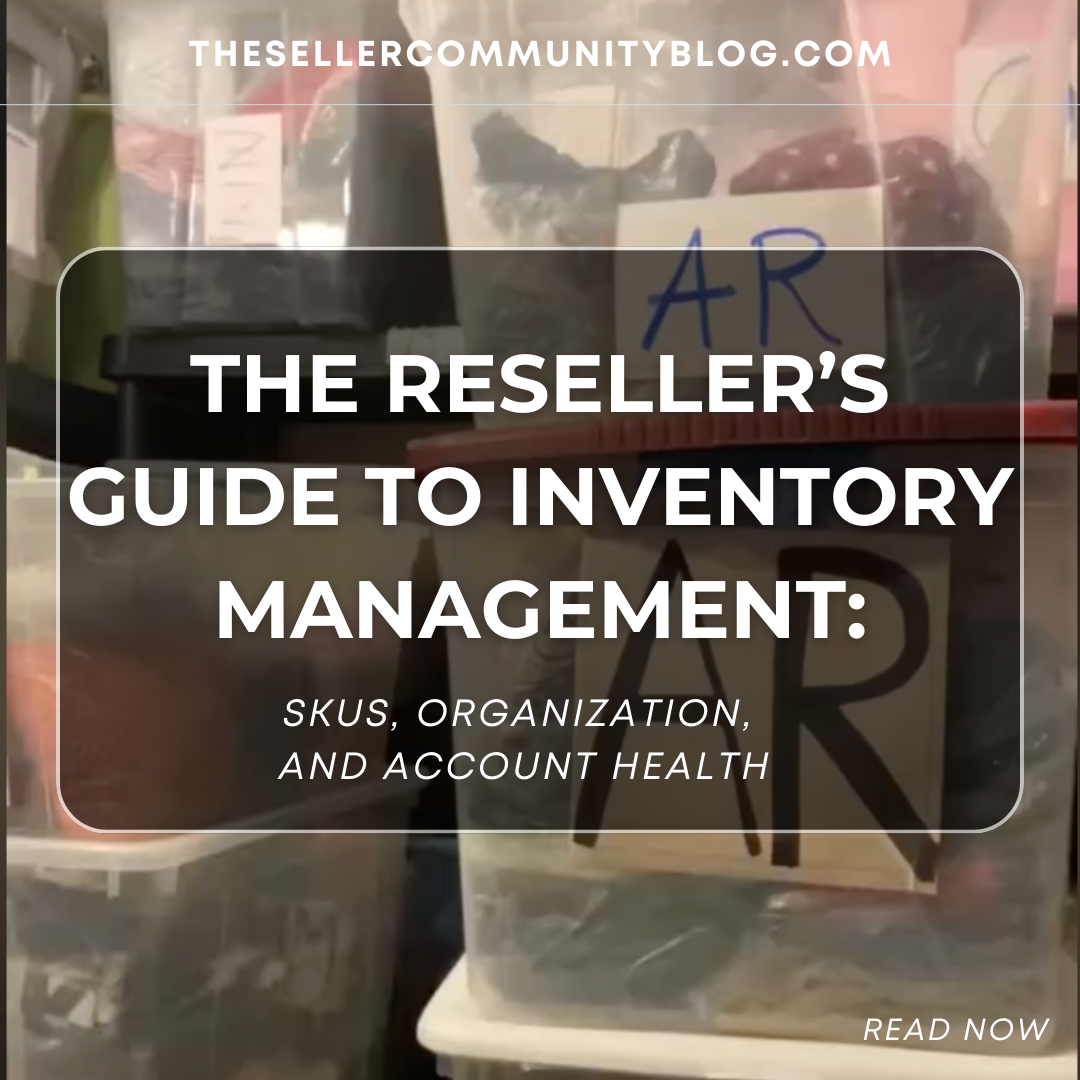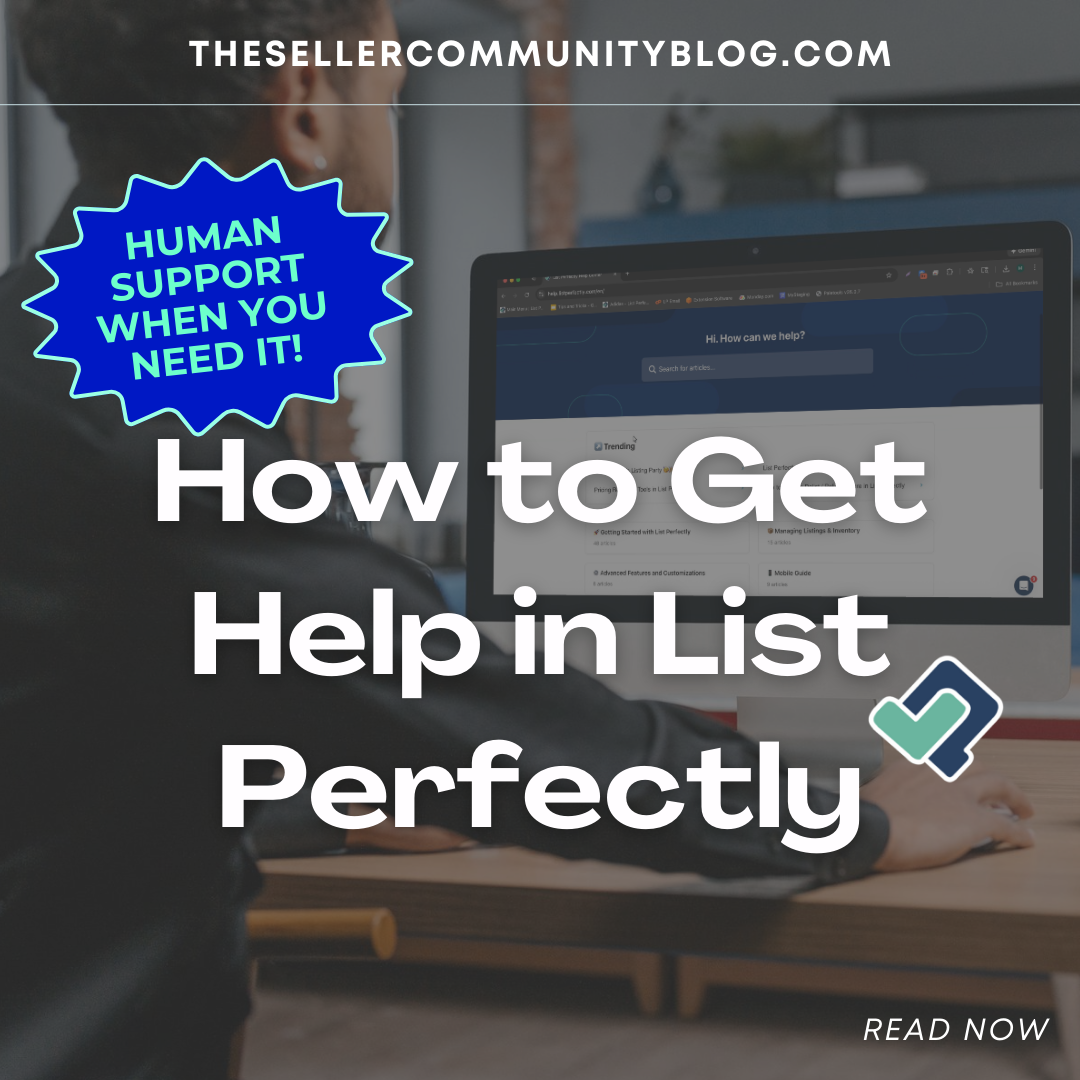Estimated reading time: 7 minutes
Please note to access help.listperfectly.com links, you must be logged in to List Perfectly.
Click here for more information on List Perfectly’s Auto Delist.
With List Perfectly’s Auto Delist, Avoid double sales! Use Auto Delist to end listings that have been listed across marketplaces automatically.
When you list the same item across multiple marketplaces and have only one of them (quantity = 1), it’s important to avoid double sales by ending that listing everywhere else as soon as possible.
That’s where Auto Delist comes in. When set up correctly and with a few exceptions, auto delist will be able to monitor your listings across all supported marketplaces and end them automatically.
This guide will help you with setup, how to ensure Auto Delist works as expected, and what to do when it doesn’t.
Auto Delist – how it works
Available in List Perfectly’s Pro Plus Plan, Auto Delist works together with Sales Detection, which must also be enabled for Auto Delist to work. Sales Detection is responsible for monitoring your marketplaces for sales while Auto Delist is responsible for making the decision to end that listing automatically.
Both of these features work with the List Perfectly extension on your devices, and for them to function properly that device must remain on with all your marketplaces you want to monitor logged in.
Here’s how Auto Delist works:
Marketplaces that Auto Delist supports at this time
-
eBay
-
Poshmark
-
Etsy
-
Mercari
-
Facebook Marketplace
-
Depop
-
Grailed
-
Kidizen
-
Vestiaire Collective
Auto Delist requirements
-
Pro Plus account
-
A device that can run the List Perfectly extension that remains on
-
Logged-in status on Marketplaces at all times.
- A well-maintained catalog with valid links to your listings.
Important Note: If you’ve used market-to-market crosslisting for any or all of your listings and have not imported your listings into LP with all connected marketplace links, we are unable to help manage those listings with auto delist at this time. You will need to take steps to import and set your listing IDs across all marketplaces.
We highly recommend always using your List Perfectly catalog even if you only sell on one marketplace as that will also serve as a listing backup.
How to set up Auto Delist
First, check for and fix any missing marketplace links in your listings.
Because having a well-maintained catalog is critical to the success of auto delist, we’ve given you tools to check and make sure your catalog is in great shape. Use these tools regularly as even the best care and maintenance can’t catch everything.
Run Issue Finder. If any issues are shown, address them.
Use Link on marketplaces. If you see a Link button, click it and link listings back to your LP catalog.
Once you feel confident in the health of your catalog, follow the steps below to set up Auto Delist:
-
Pick the device you will leave on to monitor for sales and auto delist.
-
Ensure Sales Detection is turned on. If you’re not sure, head over to this guide for instructions.
-
Go to your Extension Settings:
-
Click on the List Perfectly extension Icon in your browser.
-
Click on Settings. You should now see the General Settings section.
Note: if you don’t see a settings option, but see notifications with a close button at the bottom, click close, and then you should see the Settings button. -
Locate the “Turn on Auto Delist” option and ensure it is checked to enable Auto Delist.
-
-
Log into your marketplaces using the Connection Wizard.
-
Check Connection Wizard now and then to ensure that your marketplaces are still logged in. You should see a red dot next to the Marketplaces button if there are any issues. Click Reconnection Wizard to quickly restore marketplace connections.
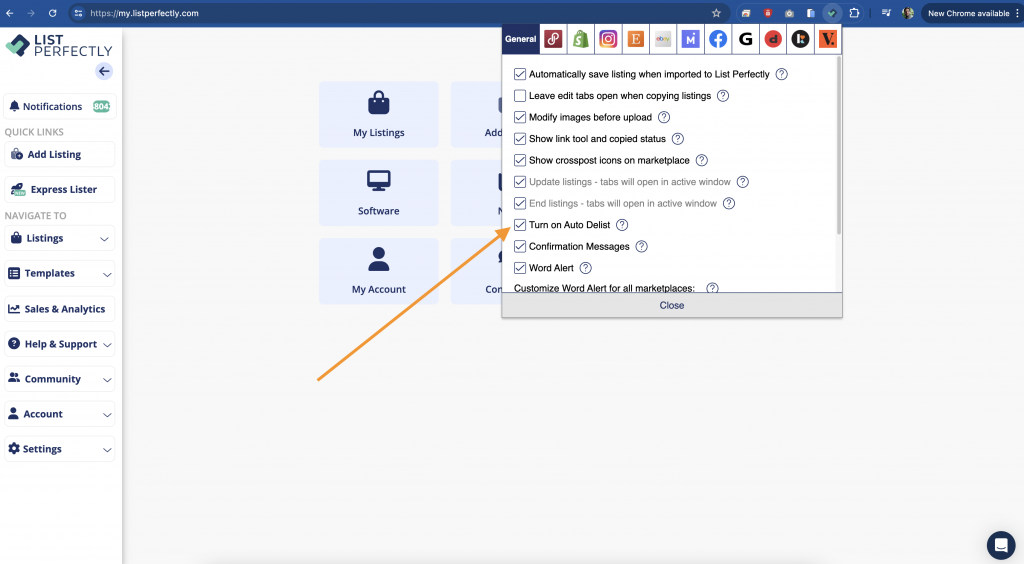
How to monitor actions and correct errors with Auto Delist
At any time you can see the Status of Auto Delist actions in real-time, or actions that have already occurred.
A Status button should show In both your List Perfectly Catalog and on the extension that opens a popup showing actions that are In Progress, Completed, or with Errors.
The most important tab in the Status menu is the Errors tab. You’ll want to check that regularly and take action on any listing showing there.
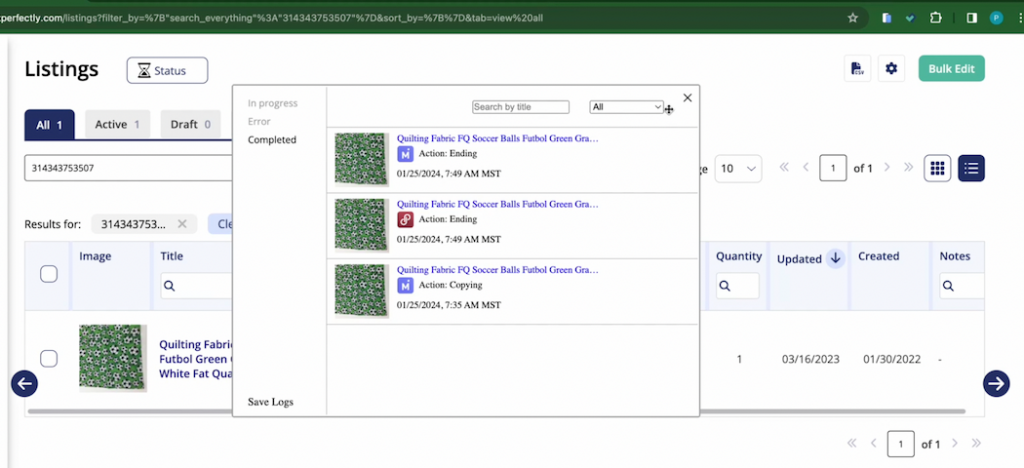
Auto Delist will not end listings automatically if
-
Your listing is multi-quantity. This is by design. At this time List Perfectly does not have automated quantity management, but it is planned as a future development.
-
The link to the listing is incorrect or missing in your List Perfectly catalog.
-
There is an open offer on the listing on the marketplace, such as on Poshmark and eBay.
- <div class=”intercom-interblocks-paragraph no-margin intercom-interblocks-align-left”>The marketplace is not logged in, which is required to take any action on any listing.
-
There is a captcha displayed by the marketplace. A feature will be coming soon to handle this case but for now, we are unable to solve captchas automatically with Auto-Delist.
-
There is a change in the marketplace, as marketplaces update and change their sites regularly this can occasionally have an impact on LP and its functionality.
Your listing is on an unsupported marketplace. Auto Delist is currently only supported on these sites.
How to manage delisting with multi-quantity listings
At this time, multi-quantity listings must be managed manually. See this guide for further insight on Manual Quantity Management.
If a listing is detected as a multi-quantity, Auto Delist will ignore that sale and an error will show in the Status monitor for you to manage that listing’s quantity manually.
Once you sell your multi-quantity listing to the point where it is down to quantity 1, Auto-delist will then end it everywhere.
Troubleshooting and optimization
-
Understanding Dependencies: Recognize that Auto Delist depends on device activity and the List Perfectly browser extension.
-
Catalog Accuracy: Keep your List Perfectly catalog updated to ensure correct linking with marketplace listings.
-
Proactive Error Resolution: Address issues flagged in the Error tab promptly to maintain the effectiveness of Auto Delist.
-
Best Practices for Shop Linking: Monitor and utilize Connection Wizard to receive real-time status updates on connections to marketplaces.
-
Regular Checks: Periodically check and re-login to marketplaces to ensure Auto Delist functions without interruption.
Important notes
While this feature is designed to enhance efficiency, there may occasionally be interruptions or errors that prevent automatic delisting. In such cases, the affected listings will be flagged in the status monitor within the error tab. Users are advised to regularly monitor and review any error messages in this section to identify and resolve issues promptly. Please note that manual intervention may be required to ensure accurate and up-to-date listing status across platforms.
In order for auto-delist to remove your listings from the connected marketplace(s), you will need to have your listings linked to any marketplace your listing is listed on. If you notice that a sale is detected, but the SOLD button does not appear next to the listing in the Sales Detection section of the extension, this is a clear indication that the listing is not linked to your catalog or does not exist in your catalog. To learn more about linking your listings to your catalog, please visit this link.
If you notice that a listing has not been auto-delisted, please follow these steps:
-
Check the List Perfectly extension to see if your listing was detected and if the SOLD button appears. If you do not see the SOLD button, this means your listing does not exist in your catalog.
-
If you see the SOLD button, but the listing remains active on the marketplace(s), check to see if you have received any error messages in the status menu.
Final notes
The Auto Delist feature in List Perfectly offers an advanced solution for automating the delisting process across multiple marketplaces. By understanding and implementing these detailed steps and best practices, you can efficiently manage your inventory and enhance your selling experience.