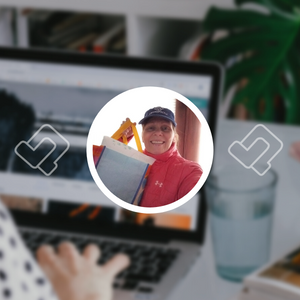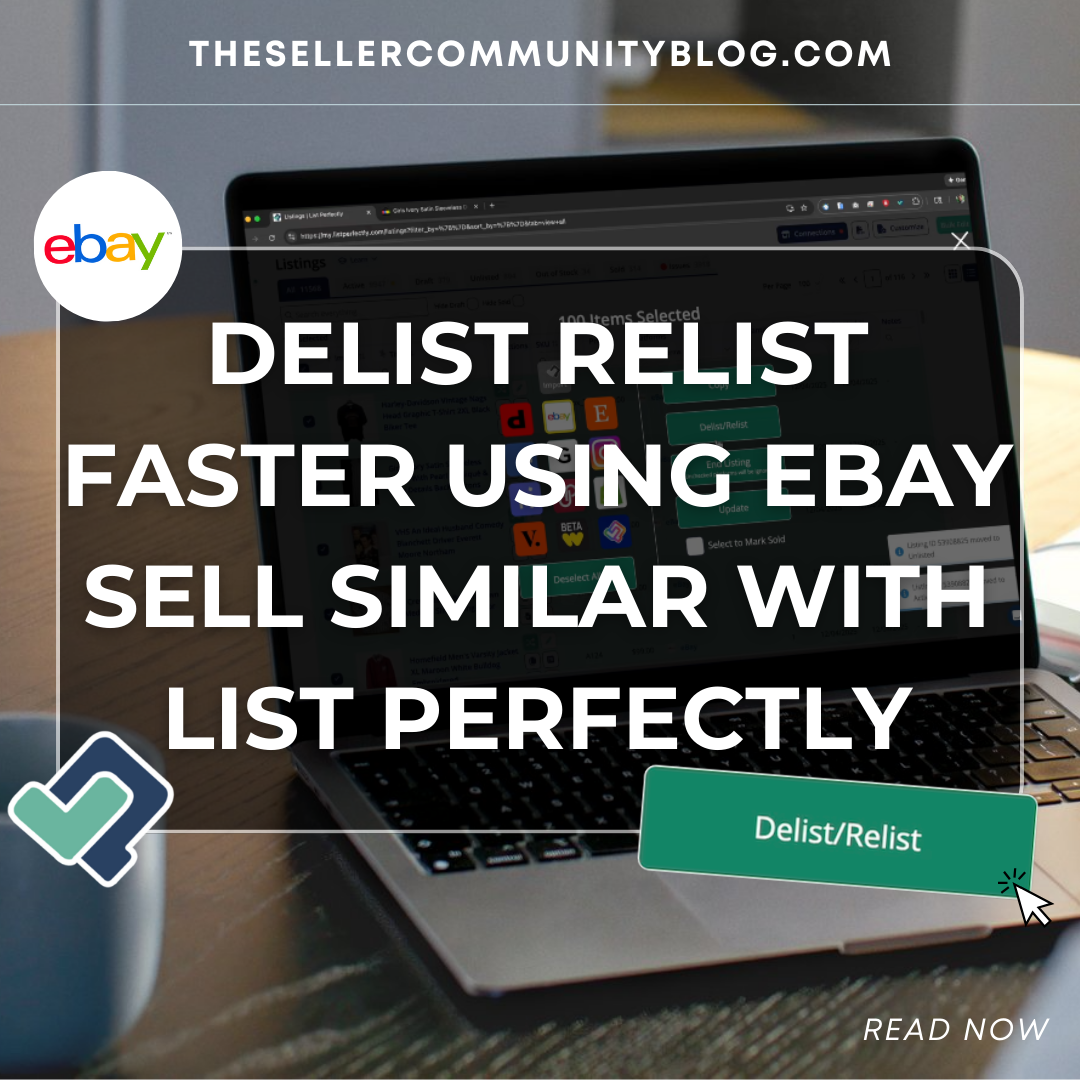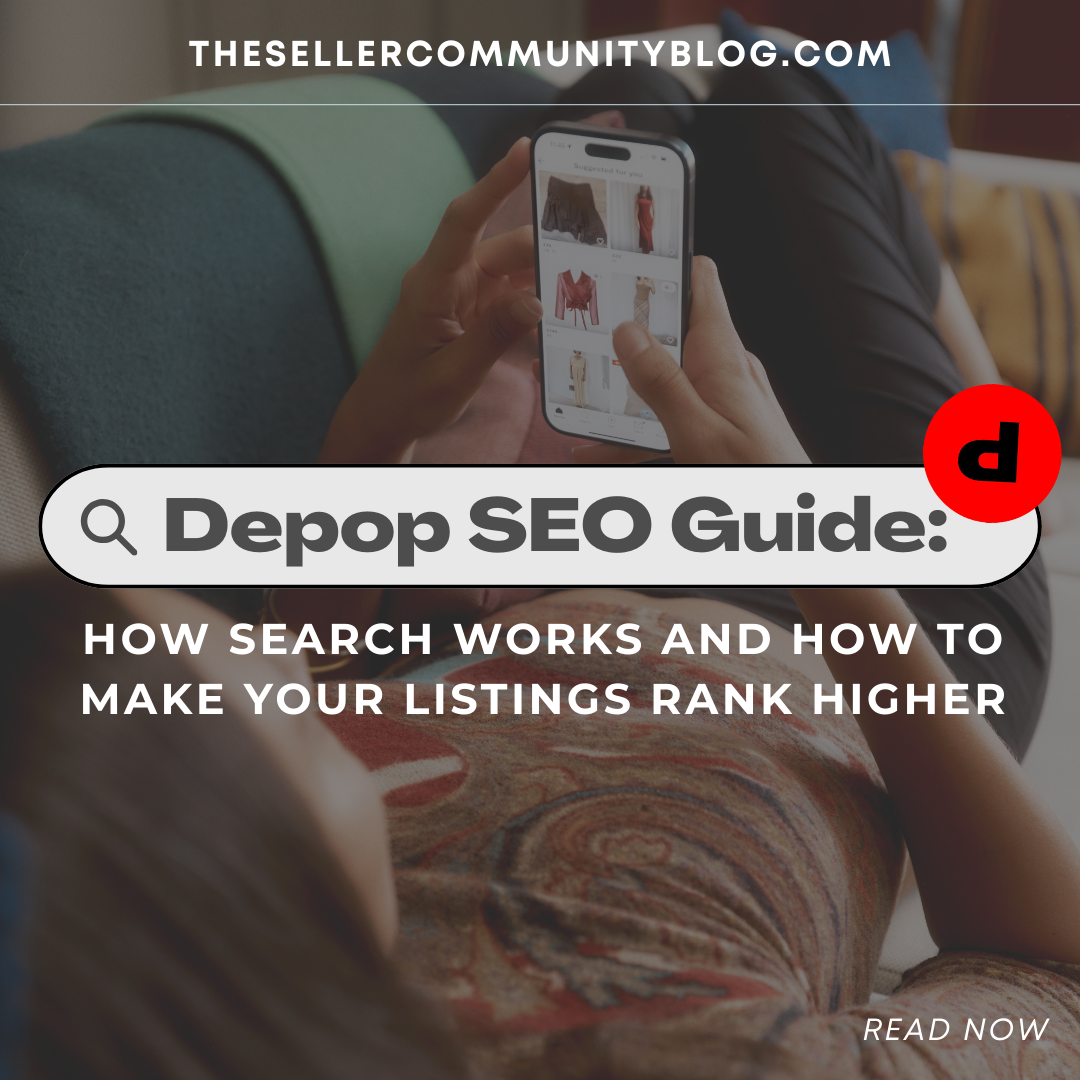You have probably had someone at some point ask you to clear your cache, but what exactly is a cache and why do you need to clear it? Let’s learn more about the importance of clearing your browser cache.
What is a browser cache?
When you use your browser to look at a website for the first time, it stores the information from that site in a temporary files area called the cache. When you go to that site again, your browser will load it from those temporary cache files rather than downloading it all over again from the Internet. The browser uses this method to speed up your overall browsing experience.
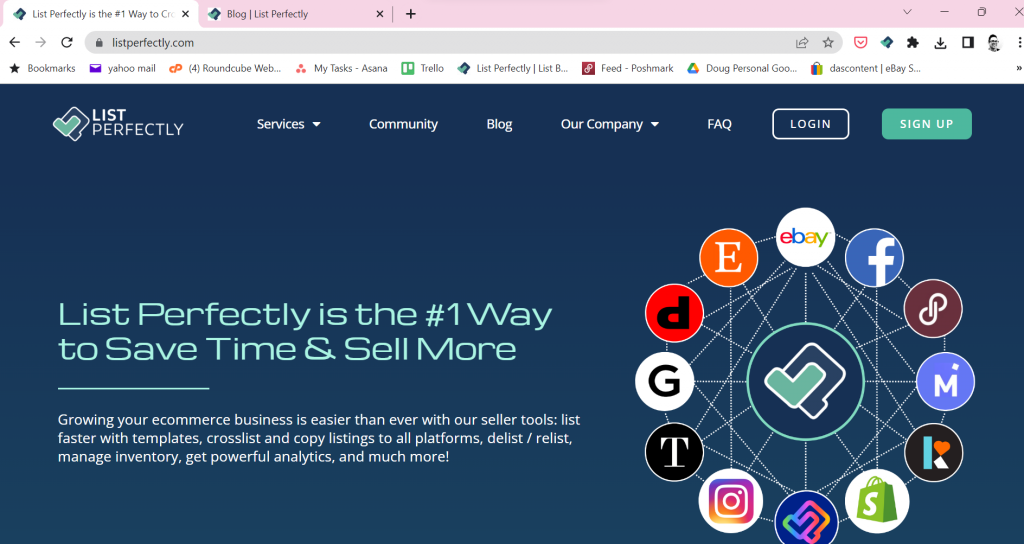
Website pages can contain many different elements and if you load them up from the stored cache version, you’ll have quicker load times on your web pages. Caching files can have some disadvantages, however, and it sometimes makes sense to clear the cache.
If you spend a lot of time online or have been visiting websites for a long period, then you may build up a sizable cache. This may affect the speed and performance of your device as you surf the web, especially if your available hard drive space is limited. Clearing your cache frees up a bit of that space. One other thing to note is that old, cached data can also become corrupt and cause issues.
How your browser cache works
Each time you revisit a website, your cache should check to see if it has changed so that it can serve you the most up-to-date pages. However, sometimes the cache will load its older, stored page instead, so you may not always get the newest version. If you clear the cache periodically, you force your browser to start over, ensuring that you are viewing updated pages and information.
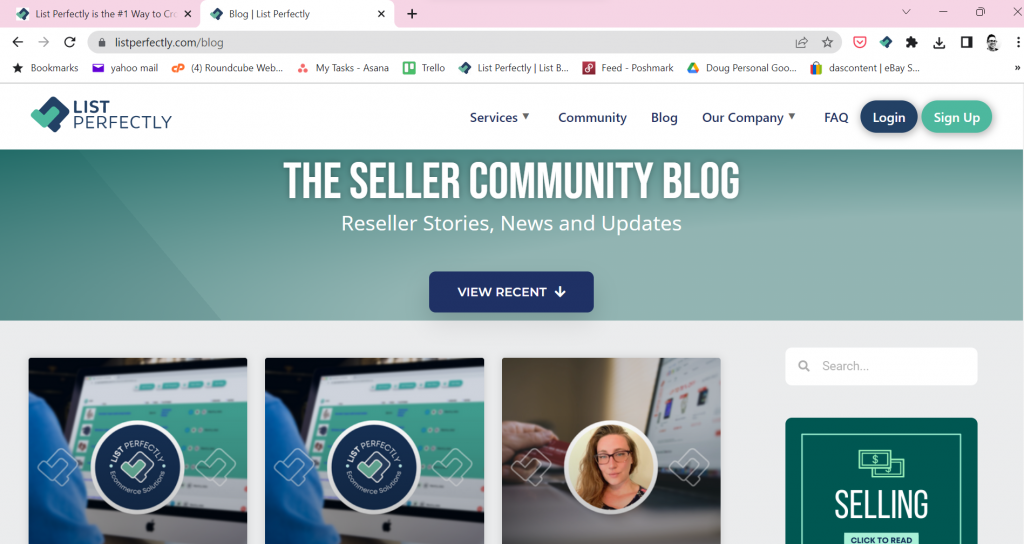
Sometimes, your cache can cause problems when using your browser. For example, you may find that certain websites are slow to load, will not open, return an error message, hang at a certain point, or otherwise refuse to respond as they should. In many cases, you can fix these types of errors by clearing your cache before you close and reopen your browser. Clearing your cache can also remedy certain issues with your device’s battery.
How to clear your browser cache
Clearing your cache is an easy and straightforward process. However, the steps will depend on what browser you are using. Here are instructions for clearing your cache for a few of the more common browsers:
Google Chrome
Go to the three-dot menu in the upper right of your browser > More tools > Clear browsing data > Choose the timeframe of the data you want to delete.
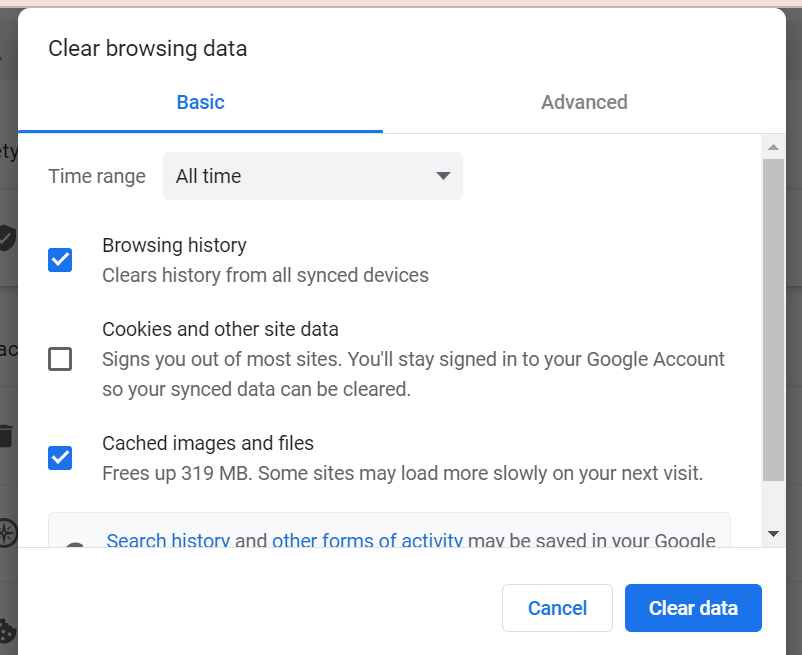
Microsoft Edge
Go to the three-dot menu in the upper right of your browser > Settings > Privacy, Search, and Services. Then, under “Clear browsing data,” go to “Clear browsing data now” and click on “Choose What to Clear” and you will see the option to select “Cached images and files.”
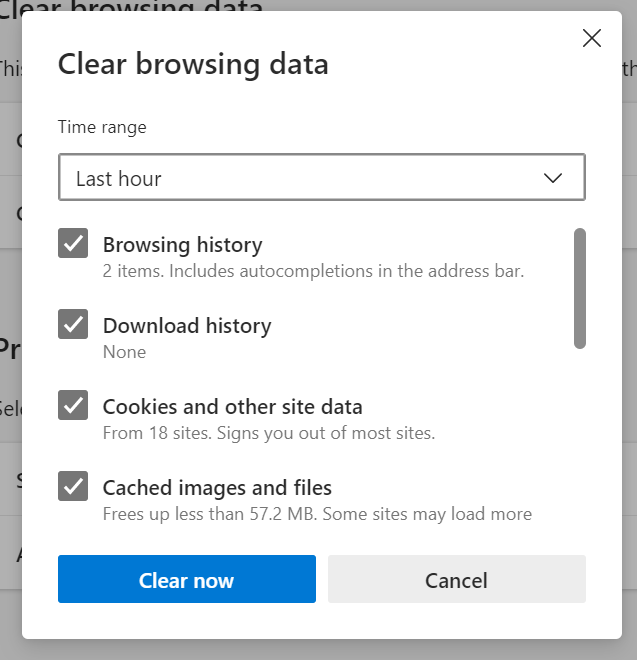
Mozilla Firefox
Go to the hamburger menu > Settings > Privacy & Security. In the Cookies And Site Data section, click “Clear Data.” Then, remove the check mark in front of “Cookies and Site Data” with “Cached Web Content” checked, and click the “Clear” button.
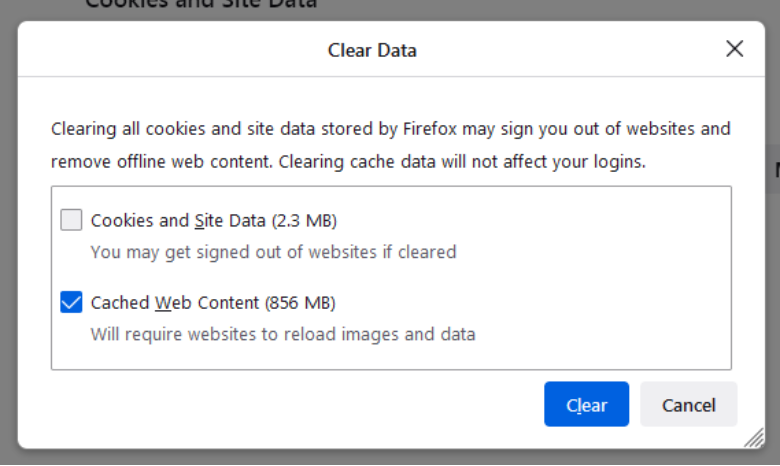
Safari
Go to Preferences from the Safari dropdown menu, click “Privacy” and then click “Manage Website Data.” Select one or more websites, then click “Remove” or “Remove All” (removing the data may reduce tracking but may also log you out of websites or change website behavior).
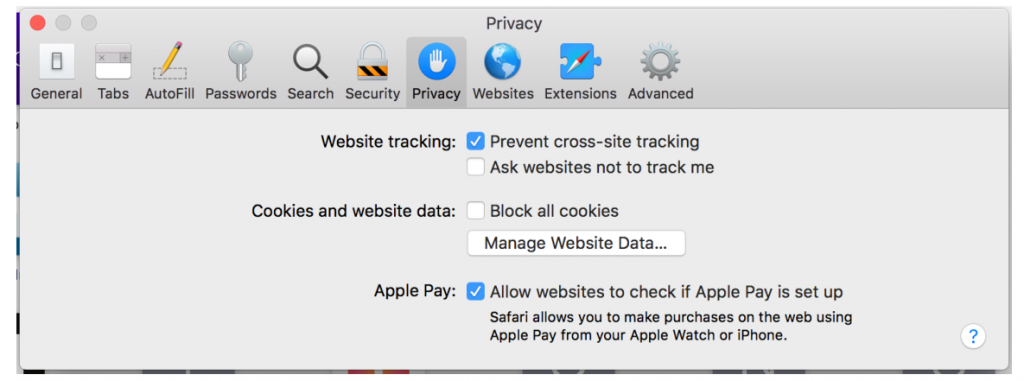
Clearing your cache is important when using List Perfectly
Clearing your cache on a regular basis is especially important when you are using List Perfectly.
List Perfectly constantly monitors their software and extension to accommodate the changes that all of the selling platforms make so it’s important to clear your cache on a frequent basis to keep your cached information fresh and up to date.
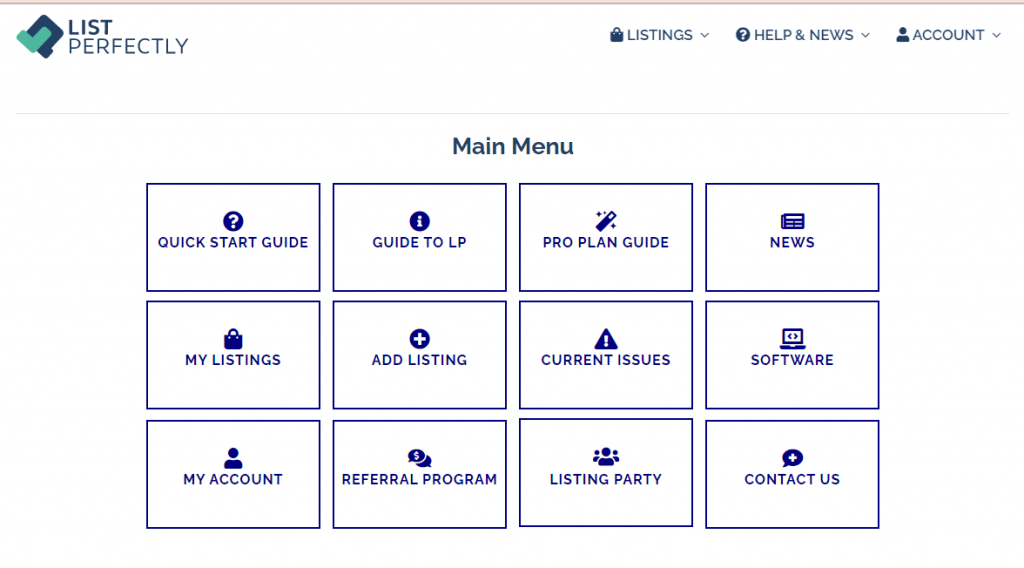
Speaking of selling platforms, when these platforms perform any changes or updates, your browser may still use those old, cached files. If you don’t clear your cache, you may encounter issues on these platforms because old files might still be stored and can cause the display or access problems with your browser.
Clear your cache regularly
As you can see, sometimes there’s a difference between the version of a website cached (stored) on your computer and the version that you’re loading from the web. This conflict can lead to less-than-desirable browser behavior but clearing your cache can help. So next time your browser behaves strangely, clear your cache. Better yet, set a schedule where you will remember to clear your cache on a regular basis, or you can also set your browser to clear your cache automatically upon closing the browser.