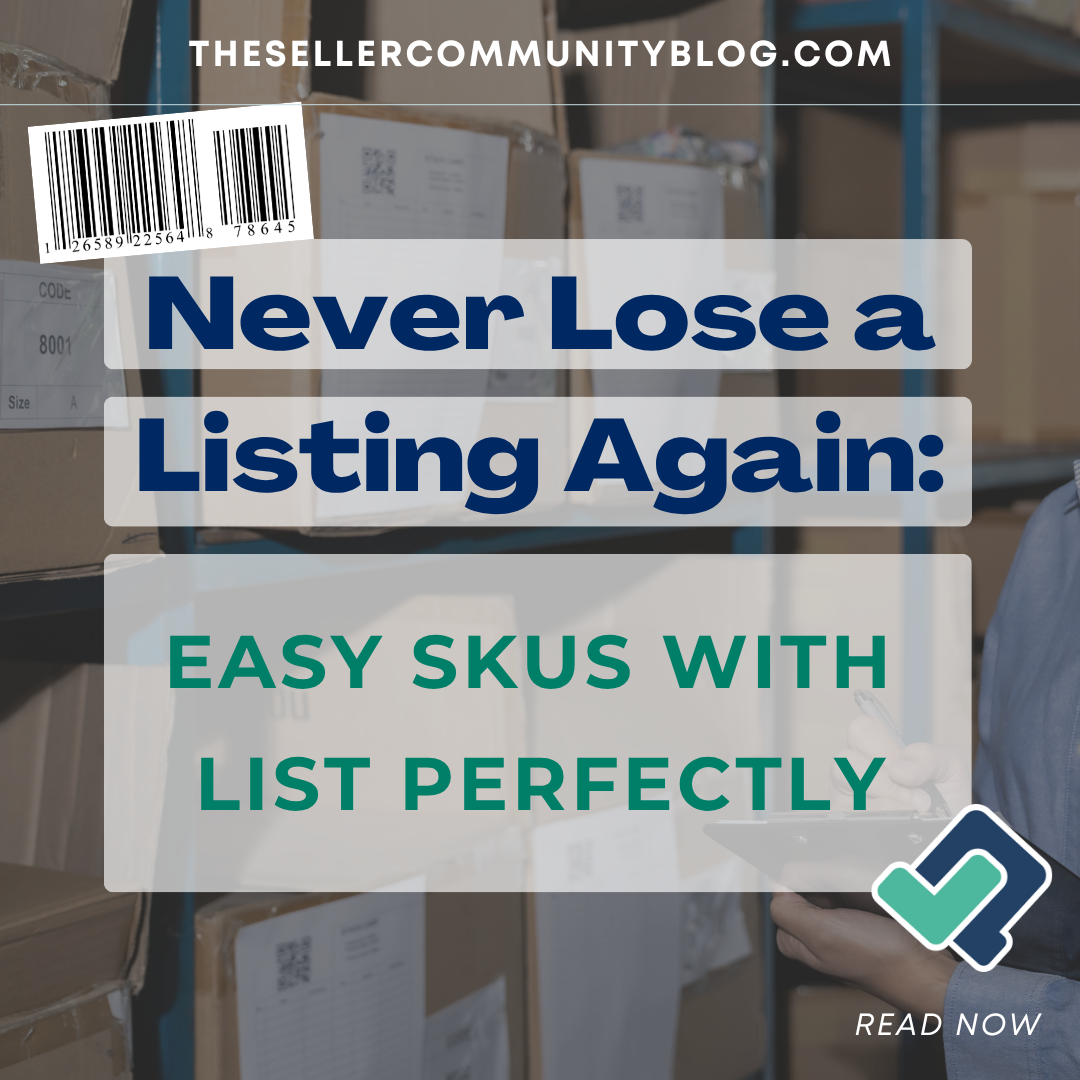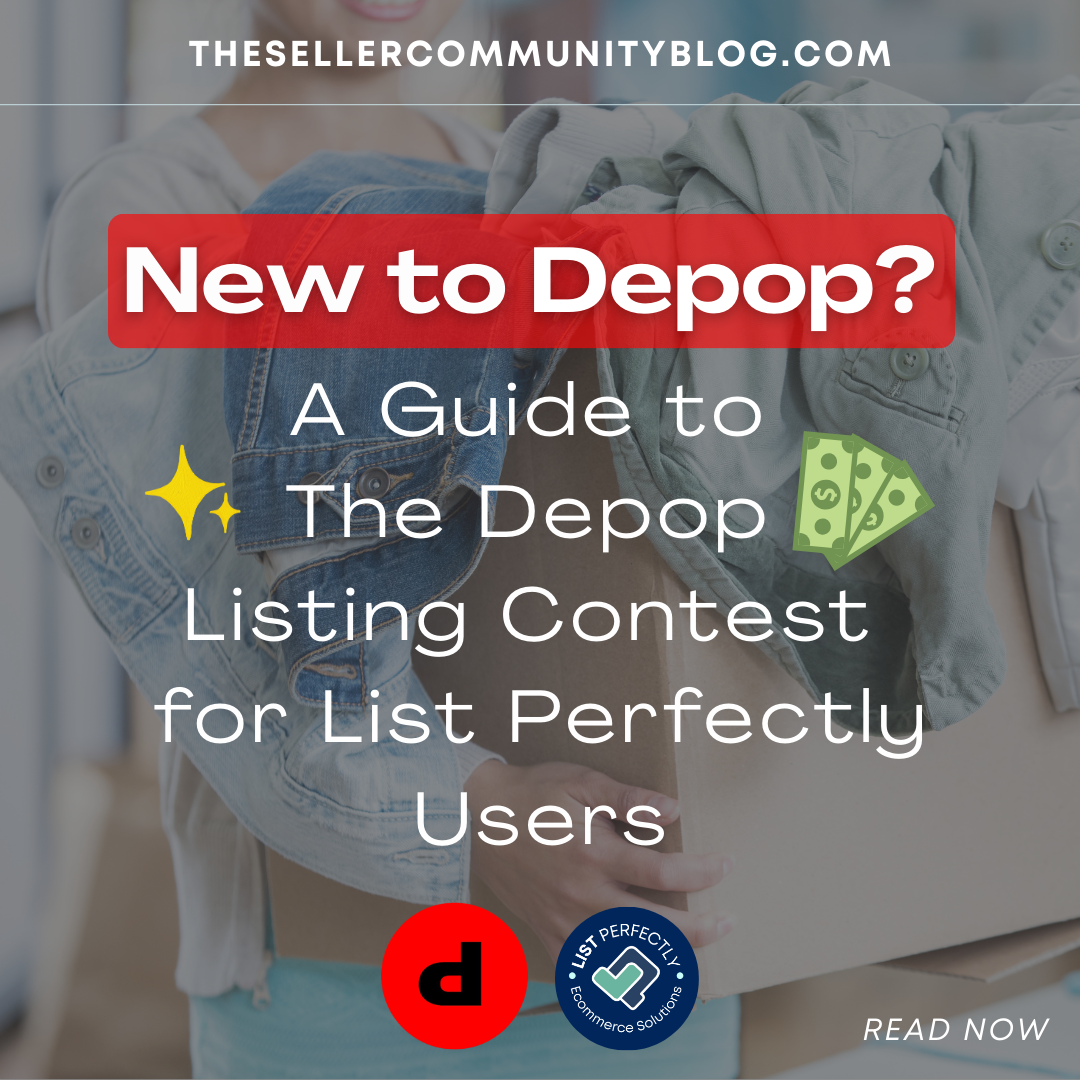A SKU is the code you give an item so anyone can find the exact piece in your physical inventory—the right bin, shelf, or rack—without guessing.
List Perfectly’s SKU Generator (inside Express Lister, Pro Plus) gives each listing a clean code automatically, using a Unique ID that is sequential and never repeats. It’s included with your plan—unlimited use, no extra fees.
Availability at a glance
- SKU Generator + Unique ID: Pro Plus (in Express Lister)
- SKU field (sends to marketplaces when crosslisting): Business, Pro, Pro Plus
Why SKUs + Unique IDs matter
- Find items fast. One clear code per item = faster picking and packing.
- Prevent mistakes. Avoid pulling or shipping the wrong thing—especially with helpers.
- Spot duplicates. Unique IDs make it easy to find and fix double-listed items.
- Stay consistent across marketplaces. Titles differ (some sites don’t even use titles); your SKU field doesn’t.
- See age at a glance. Sequential IDs make it obvious what’s been sitting.
- Speed physical inventory. You can scan shelves by ID instead of reading full titles.

How the Unique ID works
The Unique ID is the heart of your SKU. It’s a short mix of letters + numbers that:
- Generates automatically (optional, via the SKU Generator)
- Increases in sequence every time you generate a new SKU
- Never resets (no duplicates, ever)
You pick one of two formats (choose once and keep it):
- AA000 → AA001, AA002, AA003 … (simple to read while counting bins)
- A000A → A000B, A000C … (extra recognizable; our founders used this in their own business)
Both formats are easy to scan, and across 5 characters they produce hundreds of thousands of unique IDs—plenty of runway for growing catalogs.
Set up your SKU (one-time)
- Settings → Website → Custom SKU
- Pick your Unique ID format (AA000 or A000A)
- (Optional) Add a short Prefix (max 3 characters), e.g., CLT (clothing), ELC (electronics), BKS (books)
- (Optional) Add Inventory Locations (type like Bin, Shelf, Rack; short names up to 5 chars)
- Choose what parts to include and in what order:
- Prefix (optional)
- Location type (Bin/Shelf/Rack)
- Location number (you type this when generating)
- Weight (e.g., 1-0 for 1 lb)
- Unique ID (required to keep each SKU unique)
- Pick your divider: underscore _ or space (hyphens/symbols aren’t supported)
- Done—changes auto-save. Every new SKU will follow this format.
Don’t see “SKU Generator” in Express Lister? Click Customize in the form, add SKU Generator, then Save & Close.

Using the SKU Generator
- New listing (Express Lister, Pro Plus): Click Generate SKU. The button hides after one click to avoid duplicates.
- Existing listing (no SKU yet): Catalog → My Listings → edit → Keywords, Pricing, Quantity, SKU, UPC, COGS → Generate SKU → Save.
Your SKU now includes the Unique ID (and any prefix/location pieces you chose). The SKU field will send to marketplaces when you crosslist.
A simple, real-world SKU format you can copy
Keep it short, scannable, and tied to your shelves/bins.
- Clothing by bin: CLT _ BIN _ {loc#} _ {ID} → CLT_BIN_3_AA045
- Shoes (no locations): SHO _ {ID} → SHO_AA212
- Electronics by shelf: ELC _ SHLF _ {loc#} _ {ID} → ELC_SHLF_A2_A000F
Tips
- Use the same format everywhere. Consistency beats complexity.
- Label your physical storage to match your SKU terms (e.g., bins actually say “BIN 3”).
- One item = one SKU. If you bundle or part-out, make a new SKU.
The inventory system we recommend (fast and simple)
- List in sequence and let the Unique ID grow automatically.
- Store items in the same order as the IDs (left-to-right, top-to-bottom, or by bin).
- Label each bin with the first Unique ID it contains (so you never rename SKUs when bins change).
- Attach inventory labels to items as you list.
- Audit by ID (not title). You’ll move shelf-to-shelf much faster.
Result: fewer touches, fewer errors, quicker pulls—up to 75% less time when taking inventory once the system is in place.
Quick fixes & FAQs
I need to adjust a SKU/Unique ID on a listing.
Catalog → find listing → Bulk Edit → edit SKU → Save.
Will the Unique ID/sku send to marketplaces automatically?
Yes—when the SKU field is filled, crosslisting sends it to supported marketplaces. (SKU field is on Business, Pro, Pro Plus.)
Can I restart the sequence?
No. The sequence only moves forward. That’s by design to prevent duplicates and keep the order clean.
Do I have to use prefixes or locations?
No. You can run Unique ID + divider only. Simple is powerful—and very fast.
Plan notes & pricing
- SKU Generator + Unique ID (Express Lister): Pro Plus
- SKU field on listings: Business, Pro, Pro Plus
- Usage: Unlimited
- Fees: No extra fees
Ready to stop searching and start shipping?
Open Settings → Website → Custom SKU, choose your Unique ID format, and start clicking Generate SKU in Express Lister (Pro Plus). Clean codes + clear locations = faster ops, fewer mistakes—unlimited, no extra fees.