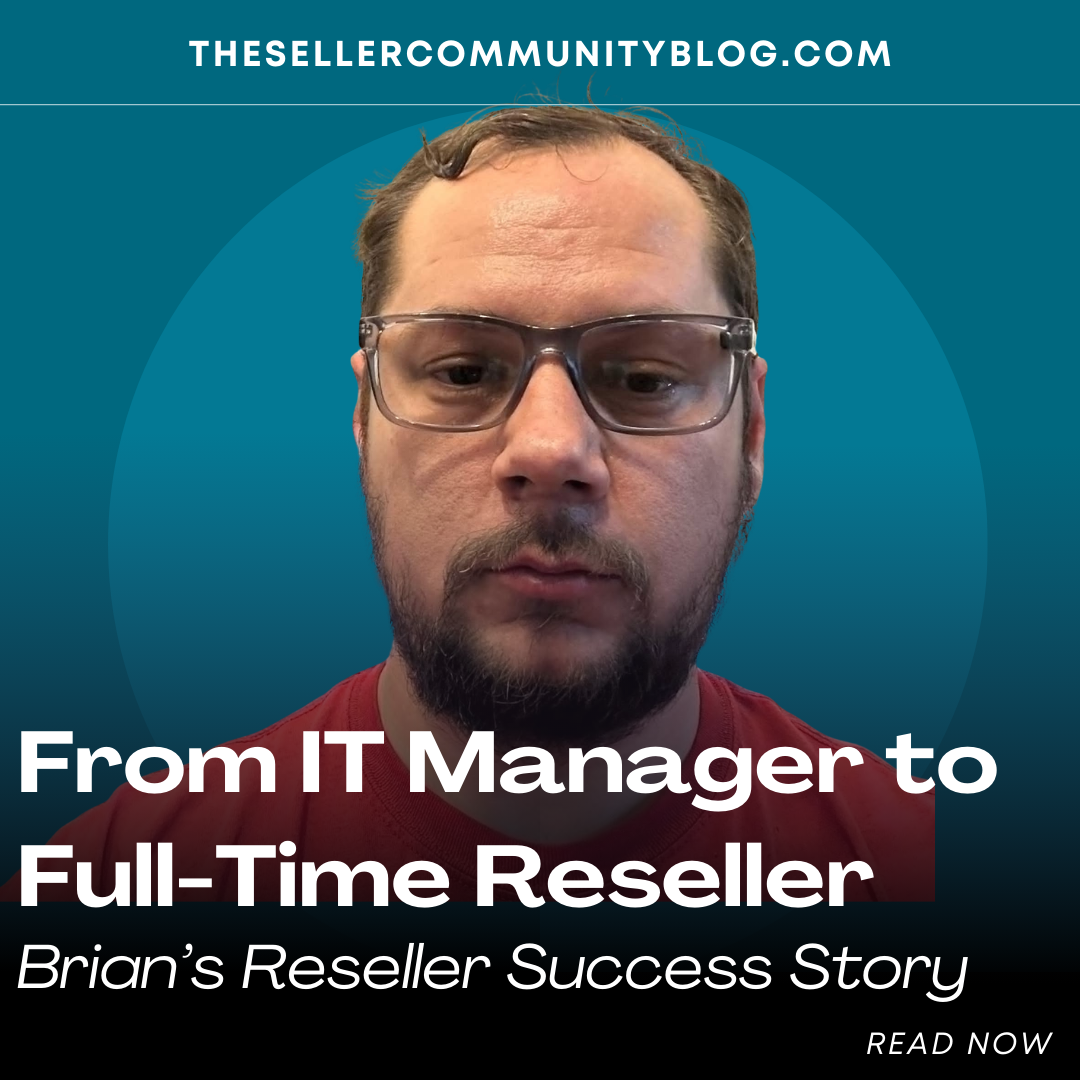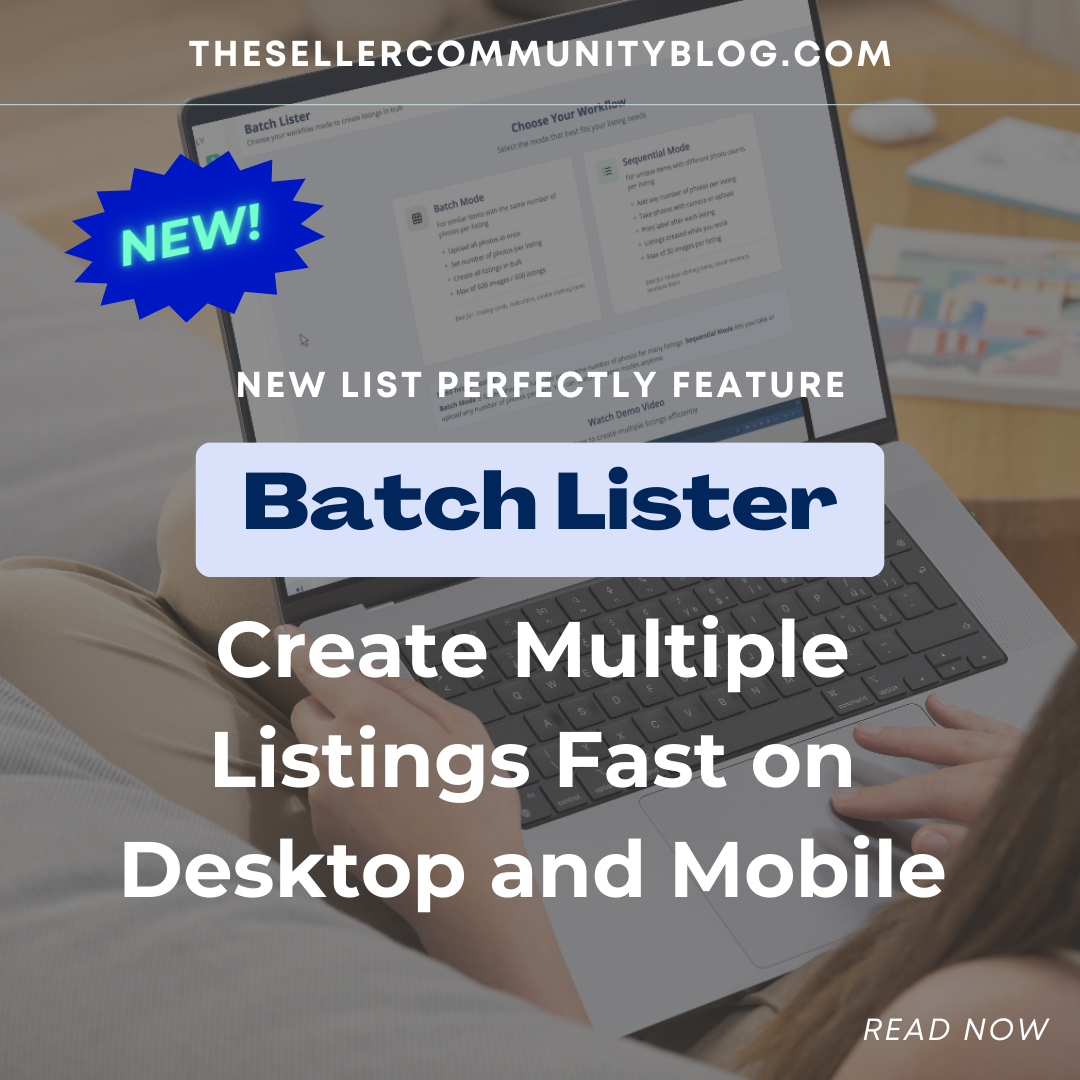If you are selling on eBay, you have business policies. You may not realize it, but you do. These are a requirement of an eBay seller. If you did not “opt-in,” then eBay creates a “default” set of policies for you. The excellent news is eBay has simplified the process so much that you probably set them up and didn’t realize they were called “Business Policies,” such fancy words for someone getting started to sell on eBay.
I’ll help make eBay Business Policies easier for you to understand.
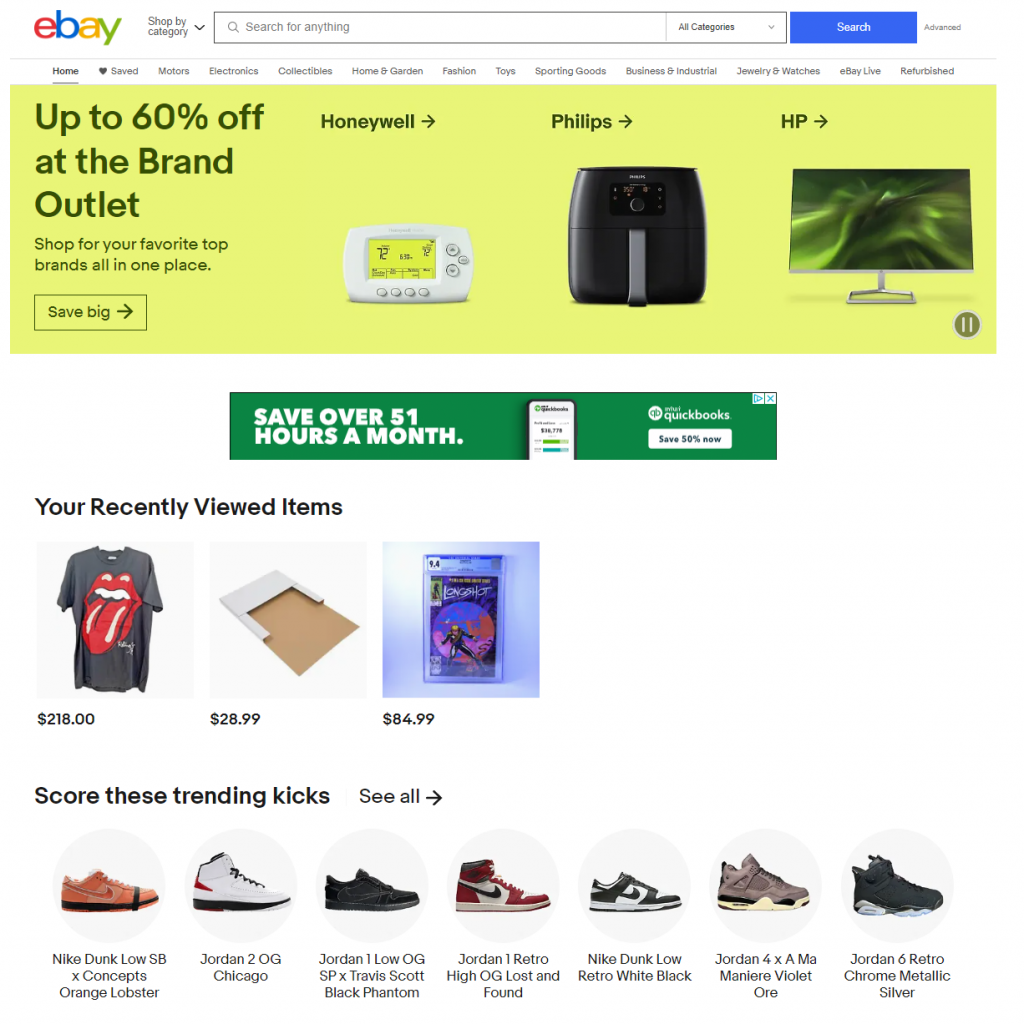
eBay Business Policies
eBay Business Policies consist of the following:
I know what you’re thinking, “Oh, yeah. I have those in place, but where are they?” First, you must opt-in to eBay’s “hub.” If not, you can opt-in at SELLER HUB from a laptop or desktop. Once set up, policies can be found: at Seller Hub > Listings > Active > left side of lower page margin > Settings > Business Policies.
Finding your eBay policies using the eBay App can be challenging since the apps differ across all devices. You may need to update your eBay app to the newest version to find the business policies from the app. Learn more directly via the eBay Policies page to identify your device and its compatibility with seeking out eBay policies via your app.
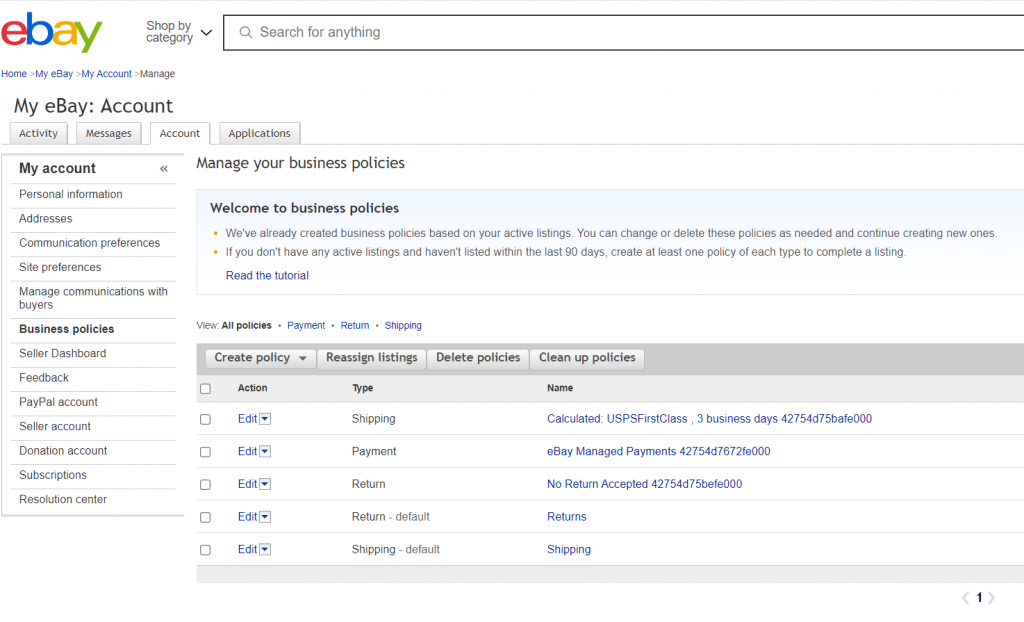
For long-time eBay sellers like myself, the Business Policies page has become an excellent tool for removing “old” unused policies. eBay has created an easy clean-up system to help clean up the policy dashboard. Take advantage of this tool. Simply said, over the years, I have made policies that are now useless and do not need to be viewed or sorted through each time I seek out a policy to use when listing a new item. Remove the wasted space.
Manage Business Policies
From the Manage Business Policies dashboard, you can:
- Create Policies
- Reassign Listings
- Delete
- Clean-up
You will create “templates” for use and reuse on each listing when needed. These templates make listing easier and faster. They are giving each policy an easy-to-identify title.
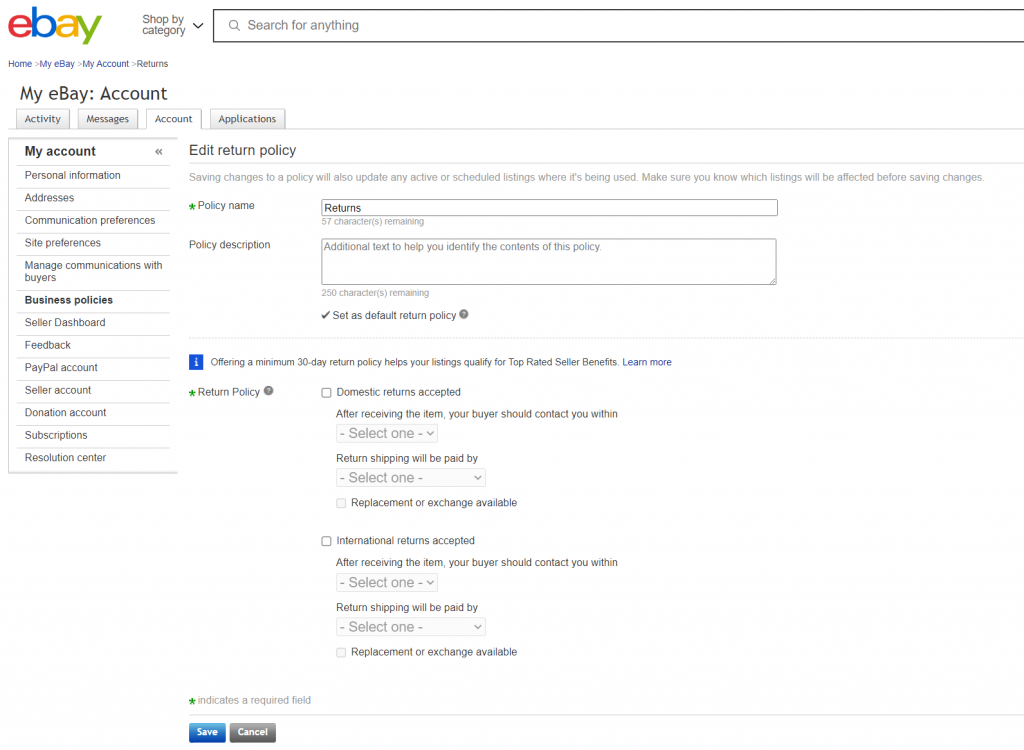
I’ll share a few examples of my titles with easy/face access to each policy. This will give you a better understanding of the process.
Shipping Policies:
- Priority Free 1 Day
- 1st Class Free 1 Day
- Priority Free 5 Day
- 1st Class Free 5 Day
- Calculated FedEx or UPS
- Flat Rate $20.00
- Flat Rate $8.00
- Local Pick-up
Return Policies:
- 30 Day Returns
- Free Returns
- No Returns
- 60 Day Returns
Payment Policies:
- eBay Managed Payments
- Cash on Pick-up
- Check
- Money Order
Keep in mind you can add more policies down the road as needed. When you create a listing, if you need a new approach, you can adjust and make a new one directly from the listing page if desired. You can easily override any existing policy and have the option to save it as a new policy, either using it for the current listing or adjusting it to autosave to all the existing items the policy is currently used on.
Setting up policies in advance will save you time. And we all know that time is money. Your time is valuable. If you’ve ever attended any of my workshops, I always suggest looking for ways to “simplify” your life. Seeking ways to save time and simplify your selling system will help make running a business much more manageable. Easier on yourself and everyday tasks.
Bottom Line
Business policies are an essential part of online selling. It lets potential buyers know you are serious about shipping, returns, and getting paid!